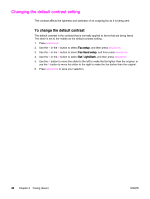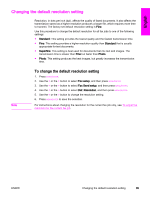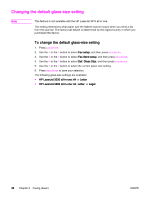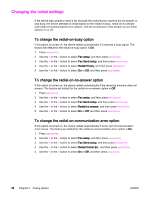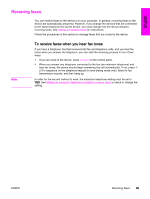HP 3380 HP LaserJet 3015, 3030, and 3380 All-in-One - (English/French) Fax Gui - Page 37
Changing the default resolution setting, Standard, Superfine, Photo, Fax setup, Fax Send setup
 |
View all HP 3380 manuals
Add to My Manuals
Save this manual to your list of manuals |
Page 37 highlights
English Changing the default resolution setting Resolution, in dots per inch (dpi), affects the quality of faxed documents. It also affects the transmission speed as a higher resolution produces a larger file, which requires more time to transmit. The factory-set default resolution setting is Fine. Use this procedure to change the default resolution for all fax jobs to one of the following settings: ● Standard: This setting provides the lowest quality and the fastest transmission time. ● Fine: This setting provides a higher resolution quality than Standard that is usually appropriate for text documents. ● Superfine: This setting is best used for documents that mix text and images. The transmission time is slower than Fine but faster than Photo. ● Photo: This setting produces the best images, but greatly increases the transmission time. Note To change the default resolution setting 1. Press MENU/ENTER. 2. Use the < or the > button to select Fax setup, and then press MENU/ENTER. 3. Use the < or the > button to select Fax Send setup, and then press MENU/ENTER. 4. Use the < or the > button to select Def. Resolution, and then press MENU/ENTER. 5. Use the < or the > button to change the resolution setting. 6. Press MENU/ENTER to save the selection. For instructions about changing the resolution for the current fax job only, see To adjust the resolution for the current fax job. ENWW Changing the default resolution setting 35