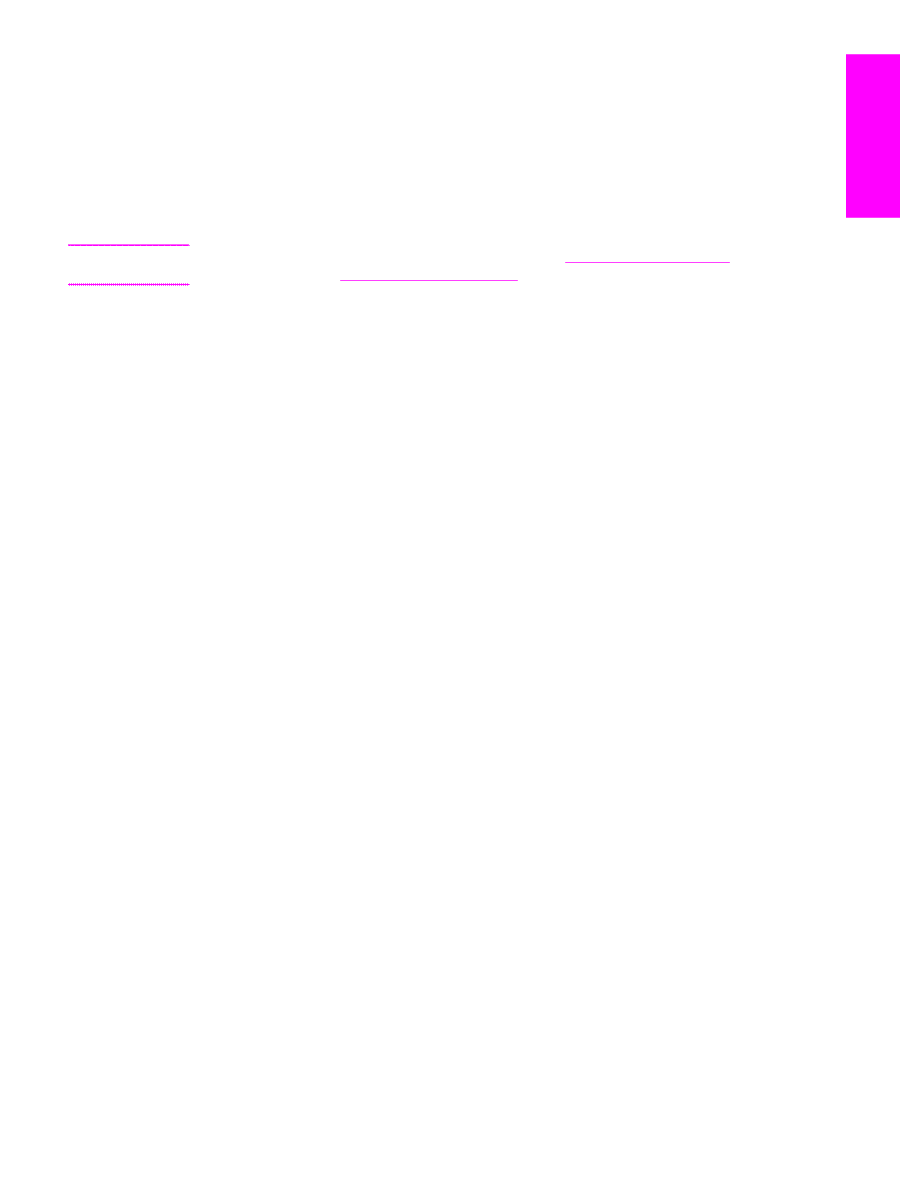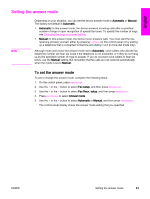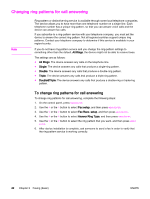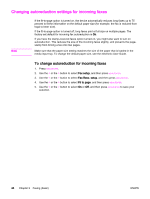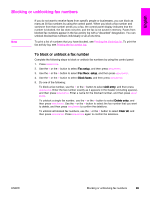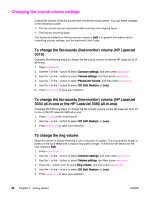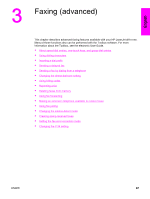HP 3380 HP LaserJet 3015, 3030, and 3380 All-in-One - (English/French) Fax Gui - Page 47
Blocking or unblocking fax numbers, Fax setup, Fax Recv. setup, Block faxes, Add entry, Delete entry - specifications
 |
View all HP 3380 manuals
Add to My Manuals
Save this manual to your list of manuals |
Page 47 highlights
English Blocking or unblocking fax numbers Note If you do not want to receive faxes from specific people or businesses, you can block as many as 30 fax numbers by using the control panel. When you block a fax number and someone from that number sends you a fax, the control panel display indicates that the number is blocked, the fax does not print, and the fax is not saved in memory. Faxes from blocked fax numbers appear in the fax activity log with a "discarded" designation. You can unblock blocked fax numbers individually or all at one time. To print a list of numbers that you have blocked, see Printing the block-fax list. To print the fax activity log, see Printing the fax activity log. To block or unblock a fax number Complete the following steps to block or unblock fax numbers by using the control panel: 1. Press MENU/ENTER. 2. Use the < or the > button to select Fax setup, and then press MENU/ENTER. 3. Use the < or the > button to select Fax Recv. setup, and then press MENU/ENTER. 4. Use the < or the > button to select Block faxes, and then press MENU/ENTER. 5. Do one of the following: To block a fax number, use the < or the > button to select Add entry, and then press MENU/ENTER. Enter the fax number exactly as it appears in the header (including spaces), and then press MENU/ENTER. Enter a name for the blocked number, and then press MENU/ ENTER. To unblock a single fax number, use the < or the > button to select Delete entry, and then press MENU/ENTER. Use the < or the > button to select the fax number that you want to delete, and then press MENU/ENTER to confirm the deletions. To unblock all blocked fax numbers, use the < or the > button to select Clear all, and then press MENU/ENTER. Press MENU/ENTER again to confirm the deletions. ENWW Blocking or unblocking fax numbers 45