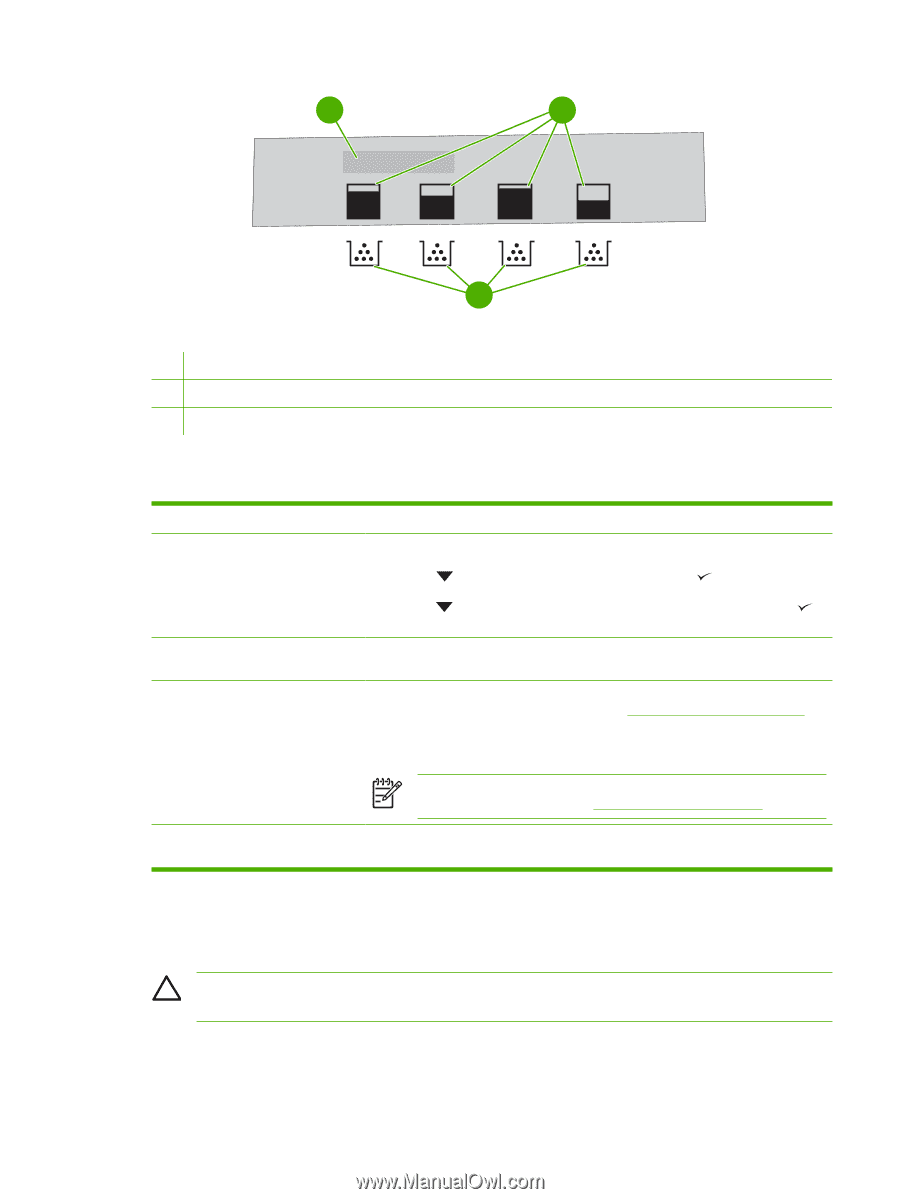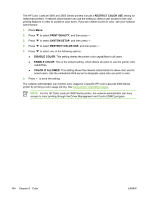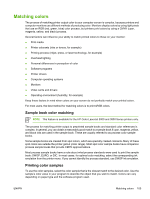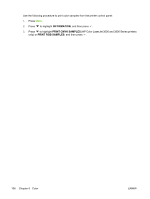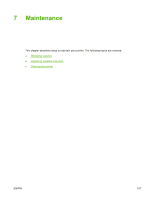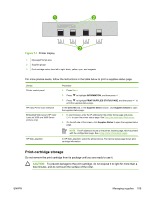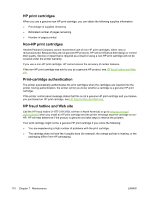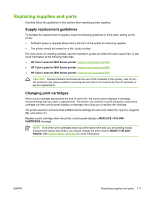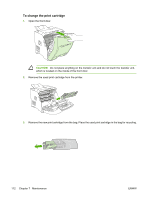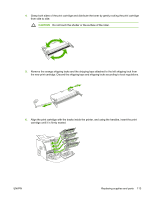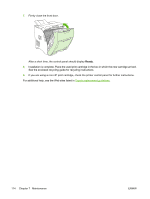HP 3600n HP Color LaserJet 3000, 3600, 3800 series Printers - User Guide - Page 123
Print-cartridge storage, CAUTION - color laserjet cartridges
 |
UPC - 829160888712
View all HP 3600n manuals
Add to My Manuals
Save this manual to your list of manuals |
Page 123 highlights
1 2 3 Figure 7-1 Printer display 1 Message/Prompt area 2 Supplies gauge 3 Print cartridge colors from left to right: black, yellow, cyan, and magenta For more precise levels, follow the instructions in the table below to print a supplies status page. Device Printer control panel HP Easy Printer Care Software Embedded Web server (HP Color LaserJet 3000 and 3800 Series printers only) Procedure 1. Press Menu. 2. Press to highlight INFORMATION, and then press . 3. Press to highlight PRINT SUPPLIES STATUS PAGE, and then press to print the supplies status page. In the Overview tab, in the Supplies Status section, click Supplies Details to open the supplies status page. 1. In your browser, enter the IP address for the printer home page and press Enter to open the printer status page. See Using the embedded Web server. 2. On the left side of the screen, click Supplies Status to open the supplies status page. HP Web Jetadmin NOTE The IP address is found on the printer Jetdirect page, which is printed with the configuration page. See Using printer information pages. In HP Web Jetadmin, select the printer device. The device status page shows print cartridge information. Print-cartridge storage Do not remove the print cartridge from its package until you are ready to use it. CAUTION To prevent damage to the print cartridge, do not expose it to light for more than a few minutes, and do not touch the surface of the roller. ENWW Managing supplies 109