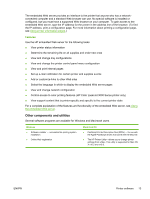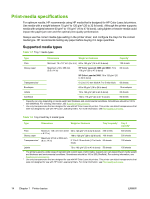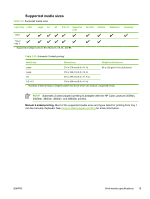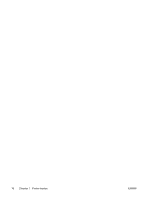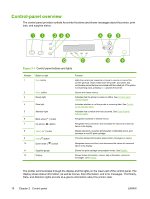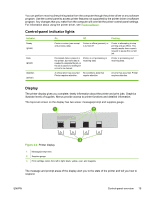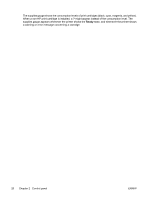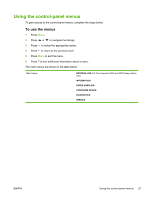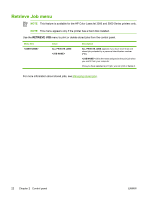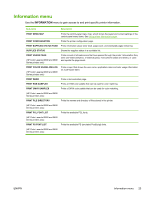HP 3600n HP Color LaserJet 3000, 3600, 3800 series Printers - User Guide - Page 32
Control-panel overview - printer parts
 |
UPC - 829160888712
View all HP 3600n manuals
Add to My Manuals
Save this manual to your list of manuals |
Page 32 highlights
Control-panel overview The control panel provides controls for printer functions and shows messages about the printer, print jobs, and supplies status. 12 3 45 6 78 ? 12 11 10 9 Figure 2-1 Control panel buttons and lights Number 1 Button or light Stop button 2 Menu button 3 Ready light 4 Data light 5 Attention light 6 Back arrow ( ) button 7 Up arrow ( ) button 8 Select ( ) button 9 Help ( ) button 10 Down arrow ( ) button 11 Supplies gauge 12 Display Function Halts the current job, presents a choice to resume or cancel the current print job, clears media from the printer, and clears any continuable errors that are associated with the halted job. If the printer is not printing a job, pressing Stop pauses the printer. Opens and closes menus. Indicates that the printer is online or offline. See Control-panel indicator lights. Indicates whether or not the printer is receiving data. See Controlpanel indicator lights. Indicates that a critical error has occurred. See Control-panel indicator lights. Navigates backward in nested menus. Navigates menus and text, and increases the values of numerical items in the display. Makes selections, resumes printing after continuable errors, and overrides a non-HP print cartridge. Provides detailed information about printer messages or menus. Navigates menus and text, and decreases the values of numerical items in the display. Shows the print cartridge-consumption levels. See Display. Shows status information, menus, help information, and error messages. See Display. The printer communicates through the display and the lights on the lower part of the control panel. The display shows status information, as well as menus, help information, and error messages. The Ready, Data, and Attention lights provide at-a-glance information about the printer state. 18 Chapter 2 Control panel ENWW