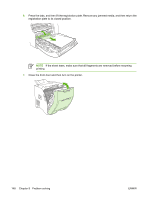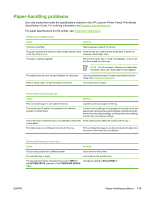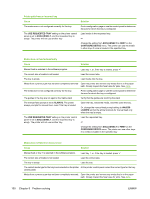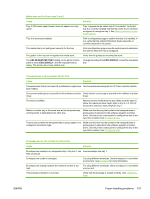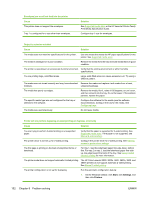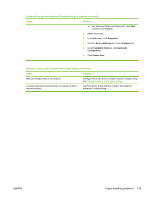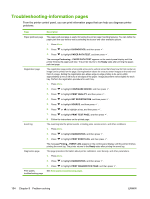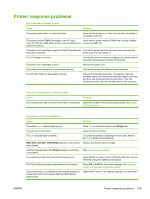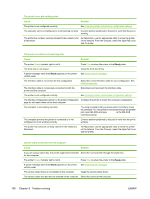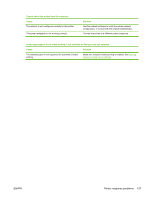HP 3600n HP Color LaserJet 3000, 3600, 3800 series Printers - User Guide - Page 166
Start, Settings, Printers, Printer will not perform duplexing 2-sided printing or duplexes incorrectly - color laserjet windows 7 drivers
 |
UPC - 829160888712
View all HP 3600n manuals
Add to My Manuals
Save this manual to your list of manuals |
Page 166 highlights
Envelopes jam or will not feed into the printer Cause This printer does not support the envelopes. Tray 1 is configured for a size other than envelopes. Solution See Supported media sizes or the HP LaserJet Printer Family Print Media Specification Guide. Configure tray 1 size for envelopes. Output is curled or wrinkled Cause Solution The media does not meet the specifications for this printer. Use only media that meets the HP paper specifications for this printer. See Supported media sizes. The media is damaged or in poor condition. Remove the media from the tray and load media that is in good condition. The printer is operating in an excessively humid environment. Verify that the printing environment is within humidity specifications. You are printing large, solid-filled areas. Large, solid-filled areas can cause excessive curl. Try using a different pattern. The media was not stored correctly and may have absorbed Remove the media and replace it with media from a fresh, moisture. unopened package. The media has poorly cut edges. Remove the media, flex it, rotate it 180 degrees, or turn it over, and then reload it into the tray. Do not fan paper. If the problem persists, replace the paper. The specific media type was not configured for the tray or selected in the software. Configure the software for the media (see the software documentation). Configure the tray for the media. See Configuring trays. The media was used previously. Do not reuse media. Printer will not perform duplexing (2-sided printing) or duplexes incorrectly Cause Solution You are trying to perform 2-sided printing on unsupported paper. The printer driver is not set up for 2-sided printing. The first page is printing on the back of preprinted forms or letterhead. Verify that the paper is supported for 2-sided printing. See Supported media sizes. If the paper is not supported, see Manual 2-sided printing. Configure the printer driver for 2-sided printing. See Gaining access to printer driver settings. For tray 1, load the letterhead paper first-side-down, bottom first. For tray 2 or tray 3, load the letterhead paper first-sideup, top edge toward the back of the tray. See Using 2-sided (duplex) printing for more information. The printer model does not support automatic 2-sided printing. The HP Color LaserJet 3000, 3000n, 3600, 3600n, 3800, and 3800n printers do not support automatic 2-sided printing. See Manual 2-sided printing. The printer configuration is not set for duplexing. Run the automatic configuration feature: 1. On the Windows taskbar, click Start, click Settings, and then click Printers. 152 Chapter 8 Problem solving ENWW