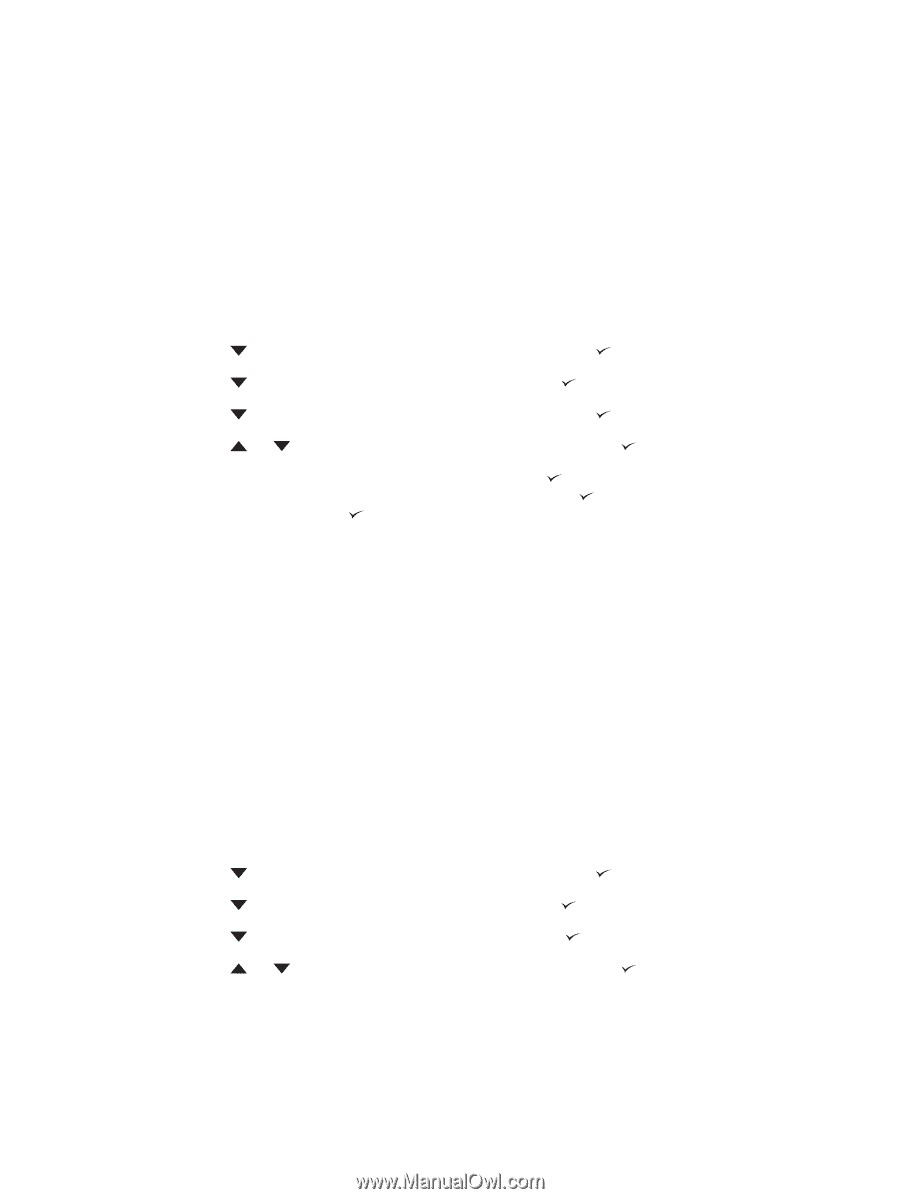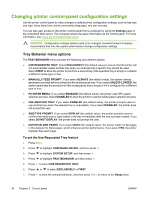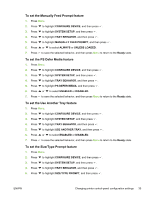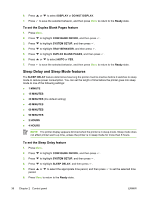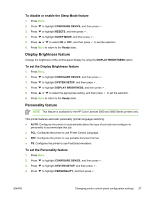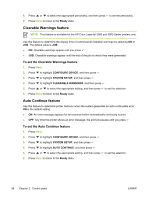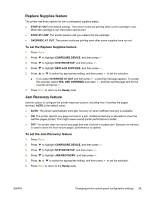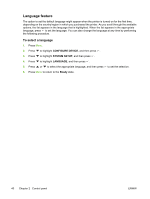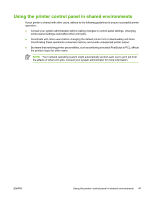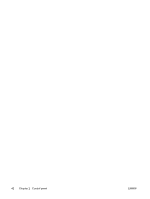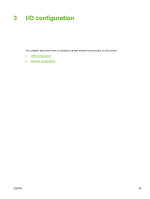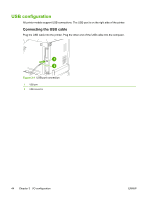HP 3600n HP Color LaserJet 3000, 3600, 3800 series Printers - User Guide - Page 53
Replace Supplies feature, To set the Replace Supplies feature, Jam Recovery feature - cartridges
 |
UPC - 829160888712
View all HP 3600n manuals
Add to My Manuals
Save this manual to your list of manuals |
Page 53 highlights
Replace Supplies feature The printer has three options for low or exhausted supplies status: ● STOP AT OUT (the default setting): The printer continues printing while a print cartridge is low. When the cartridge is out, the printer cannot print. ● STOP AT LOW: The printer pauses until you replace the low cartridge. ● OVERRIDE AT OUT: The printer continues printing even after some supplies have run out. To set the Replace Supplies feature 1. Press Menu. 2. Press to highlight CONFIGURE DEVICE, and then press . 3. Press to highlight SYSTEM SETUP, and then press . 4. Press to highlight REPLACE SUPPLIES, and then press . 5. Press or to select the appropriate setting, and then press to set the selection. ● If you select OVERRIDE AT OUT and then press , a warning message appears. To accept the override, select YES, USE OVERRIDE and press , and then set the page limit for the override and press . 6. Press Menu to return to the Ready state. Jam Recovery feature Use this option to configure the printer response to jams, including how it handles the pages involved. AUTO is the default value. ● AUTO: The printer automatically turns jam recovery on when sufficient memory is available. ● ON: The printer reprints any page involved in a jam. Additional memory is allocated to store the last few pages printed. This might cause overall printer performance to suffer. ● OFF: The printer does not reprint any page that was involved in a paper jam. Because no memory is used to store the most recent pages, performance is optimal. To set the Jam Recovery feature 1. Press Menu. 2. Press to highlight CONFIGURE DEVICE, and then press . 3. Press to highlight SYSTEM SETUP, and then press . 4. Press to highlight JAM RECOVERY, and then press . 5. Press or to select the appropriate setting, and then press 6. Press Menu to return to the Ready state. to set the selection. ENWW Changing printer control-panel configuration settings 39