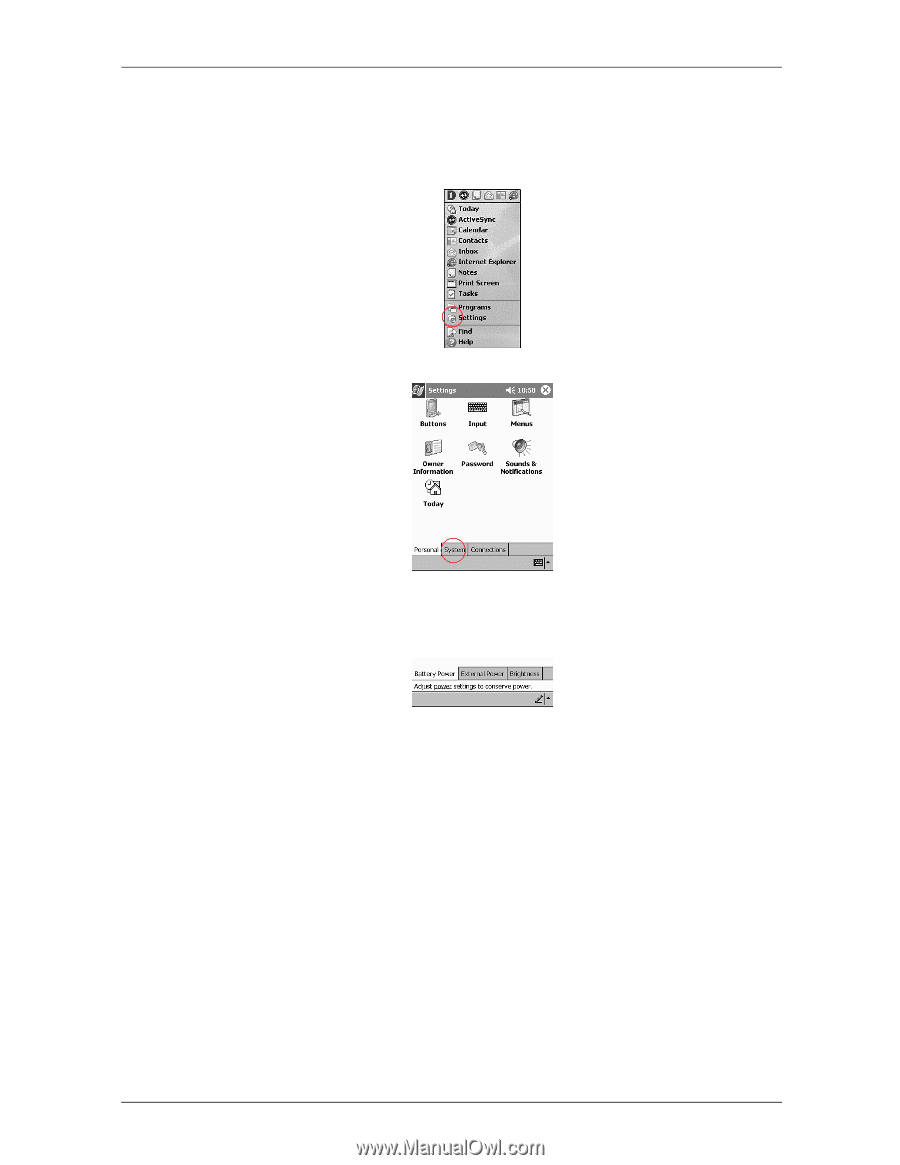HP 3835 iPAQ H3800 user guide - Page 10
Change the backlight settings, I cannot see anything on the screen - compaq
 |
UPC - 720591705008
View all HP 3835 manuals
Add to My Manuals
Save this manual to your list of manuals |
Page 10 highlights
Getting Acquainted Change the backlight settings You may want to change the backlight settings to conserve more battery power. 1. From the Start menu, tap Settings 2. Tap System 3. Tap Backlight 4. Select the backlight settings On the Battery Power tab, select when to use the backlight on battery power On the External Power tab, select when to use the backlight on external power On the Brightness tab, select the level of brightness for the backlight Hint: Slide the bar to the lowest level to conserve the most power Tips I cannot see anything on the screen 1. Make sure the screen is on Press the power button 2. Make sure the Compaq iPAQ Pocket PC is connected to the AC adapter and the universal cradle Plug the AC adapter into an outlet Insert the DC adapter plug into the universal cradle Insert the AC adapter plug into the DC adapter plug iPAQ Pocket PC H3800 Series Reference Guide 10