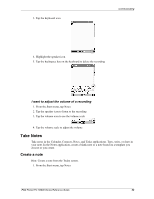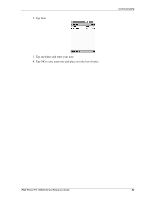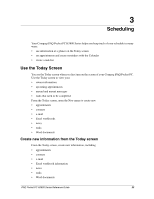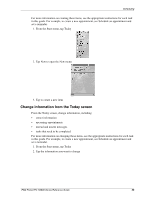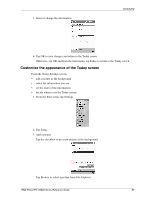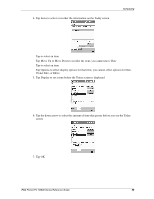HP 3835 iPAQ H3800 user guide - Page 53
Take Notes, Create a note
 |
UPC - 720591705008
View all HP 3835 manuals
Add to My Manuals
Save this manual to your list of manuals |
Page 53 highlights
3. Tap the keyboard icon Communicating 4. Highlight the speaker icon 5. Tap the backspace key on the keyboard to delete the recording I want to adjust the volume of a recording 1. From the Start menu, tap Notes 2. Tap the speaker icon to listen to the recording 3. Tap the volume icon to see the volume scale 4. Tap the volume scale to adjust the volume Take Notes Take notes in the Calendar, Contacts, Notes, and Tasks applications. Type, write, or draw in your note. In the Notes application, create a blank note or a note based on a template you choose or you create. Create a note Hint: Create a note from the Today screen. 1. From the Start menu, tap Notes iPAQ Pocket PC H3800 Series Reference Guide 53

iPAQ Pocket PC H3800 Series Reference Guide
53
Communicating
3. Tap the keyboard icon
4. Highlight the speaker icon
5. Tap the backspace key on the keyboard to delete the recording
I want to adjust the volume of a recording
1. From the Start menu, tap Notes
2. Tap the speaker icon to listen to the recording
3. Tap the volume icon to see the volume scale
4. Tap the volume scale to adjust the volume
Take Notes
Take notes in the Calendar, Contacts, Notes, and Tasks applications. Type, write, or draw in
your note. In the Notes application, create a blank note or a note based on a template you
choose or you create.
Create a note
Hint: Create a note from the Today screen.
1. From the Start menu, tap Notes