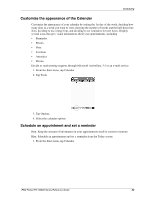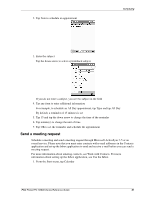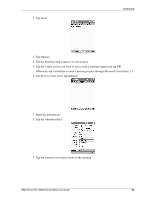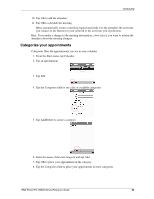HP 3835 iPAQ H3800 user guide - Page 64
Delete an appointment, I want to see the current date, I cannot see all of my appointments
 |
UPC - 720591705008
View all HP 3835 manuals
Add to My Manuals
Save this manual to your list of manuals |
Page 64 highlights
Scheduling 9. Tap additional category names to select them and tap OK to list the categories you selected in the Categories field 10. Tap OK to save the category information and return to the Calendar screen Delete an appointment Hint: Tap and hold an appointment and choose Delete Appointment from the pop-up menu to delete an appointment. 1. From the Start menu, tap Calendar 2. Tap an appointment to view it 3. Tap Tools 4. Tap Delete Appointment 5. Tap Yes to delete the appointment permanently Tips I want to see the current date 1. From the Start menu, tap Calendar 2. Tap the Go-to-Today icon to see today's date I cannot see all of my appointments Hint: The Calendar allows you to view your appointments by category. If an appointment you created is not in the selected category, you will not see it. 1. From the Start menu, tap Calendar 2. Tap Tools 3. Tap Categories 4. Tap to de-select any categories that you may have selected 5. Tap OK iPAQ Pocket PC H3800 Series Reference Guide 64