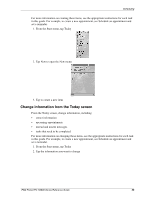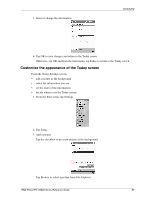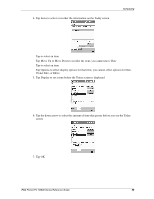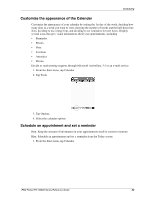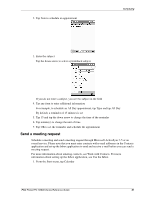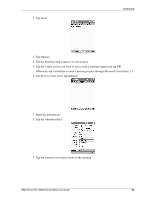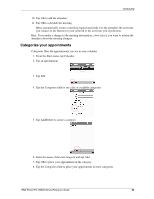HP 3835 iPAQ H3800 user guide - Page 61
Send a meeting request
 |
UPC - 720591705008
View all HP 3835 manuals
Add to My Manuals
Save this manual to your list of manuals |
Page 61 highlights
2. Tap New to schedule an appointment Scheduling 3. Enter the subject Tap the down arrow to select a predefined subject If you do not enter a subject, you see No subject in the field 4. Tap any item to enter additional information For example, to schedule an All Day appointment, tap Type and tap All Day By default, a reminder of 15 minutes is set 5. Tap 15 and tap the down arrow to change the time of the reminder 6. Tap minute(s) to change the unit of time 7. Tap OK to set the reminder and schedule the appointment Send a meeting request Schedule a meeting and send a meeting request through Microsoft ActiveSync 3.5 or an e-mail service. Please note that you must enter contacts with e-mail addresses in the Contacts application and set up the Inbox application to send and receive e-mail before you can send a meeting request. For more information about entering contacts, see Work with Contacts. For more information about setting up the Inbox application, see Use the Inbox. 1. From the Start menu, tap Calendar iPAQ Pocket PC H3800 Series Reference Guide 61