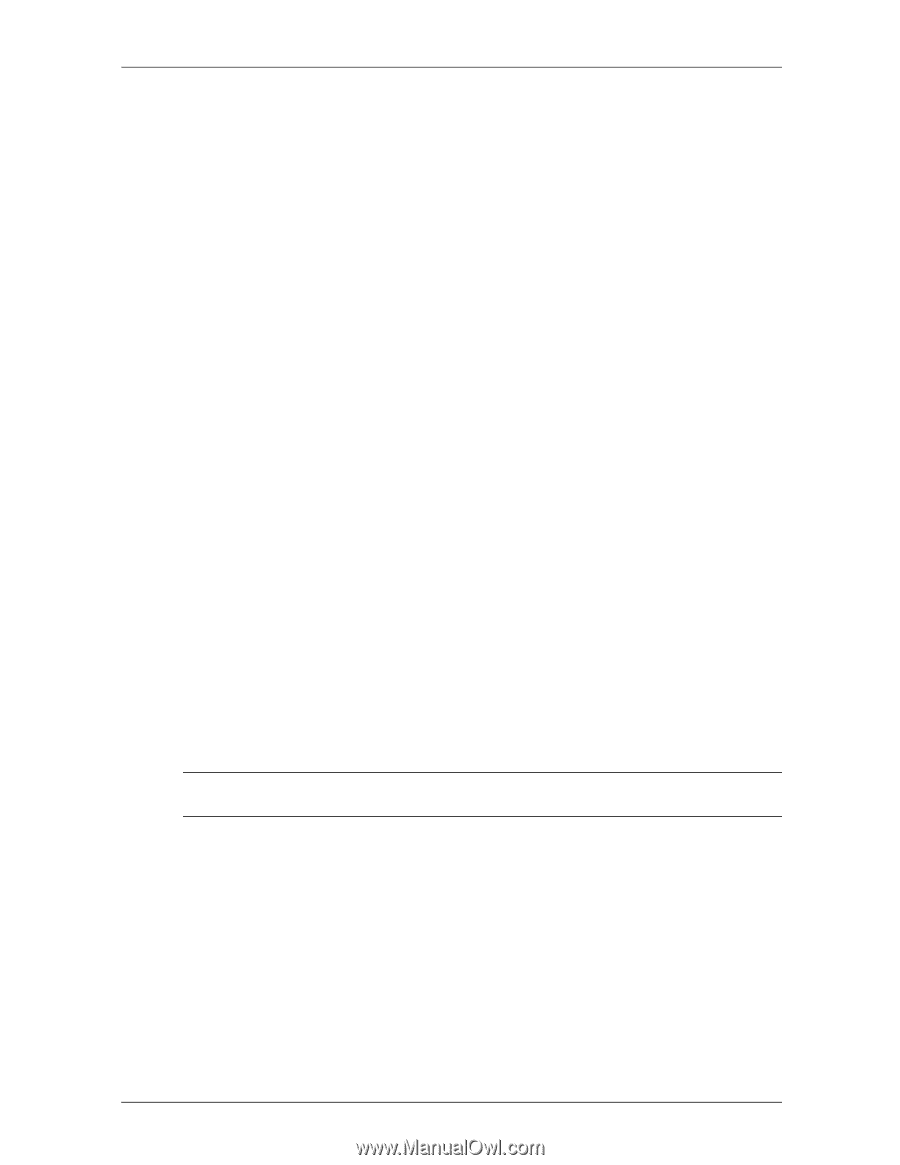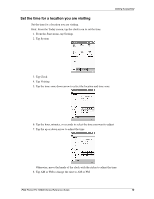HP 3835 iPAQ H3800 user guide - Page 11
The backlight keeps turning off, My Compaq iPAQ Pocket PC is not responding or an application hangs - ipaq hard reset
 |
UPC - 720591705008
View all HP 3835 manuals
Add to My Manuals
Save this manual to your list of manuals |
Page 11 highlights
Getting Acquainted I cannot keep my battery charged Always keep the Compaq iPAQ Pocket PC connected to a universal cradle or AC adapter when you are not using it In the backlight settings slide the bar to the lowest level to conserve the most power I do not see the charge light blinking when my Compaq iPAQ Pocket PC is connected to the universal cradle 1. Make sure the universal cradle is plugged into an outlet 2. Make sure the bottom of your Compaq iPAQ Pocket PC is pushed firmly into the universal cradle 3. Determine if the unit is fully charged. The charge light does not blink when the unit is fully charged. From the Start menu, tap Settings Tap System Tap Power The backlight keeps turning off The backlight turns off to conserve power On the Battery Power tab, change the time the backlight stays on and choose to have the backlight turn on when you touch the screen or push a button My Compaq iPAQ Pocket PC is not responding or an application hangs Perform a soft reset of your Compaq iPAQ Pocket PC 1. Insert the stylus into the unit reset switch at the bottom of your Compaq iPAQ Pocket PC 2. Press the switch for 1 second I forgot my password Perform a hard reset of your Compaq iPAQ Pocket PC CAUTION: Because most of the applications and data you install on your Compaq iPAQ Pocket PC are held in memory, you will need to reinstall them if you perform a hard reset. 1. Press and hold the two outside application buttons 2. Insert the stylus into the unit reset switch at the bottom of your Compaq iPAQ Pocket PC 3. Press the switch for 5 seconds 4. To reactivate your Compaq iPAQ Pocket PC, insert the stylus into the unit reset switch and press the switch for 1 second or connect your Compaq iPAQ Pocket PC to the AC adapter iPAQ Pocket PC H3800 Series Reference Guide 11