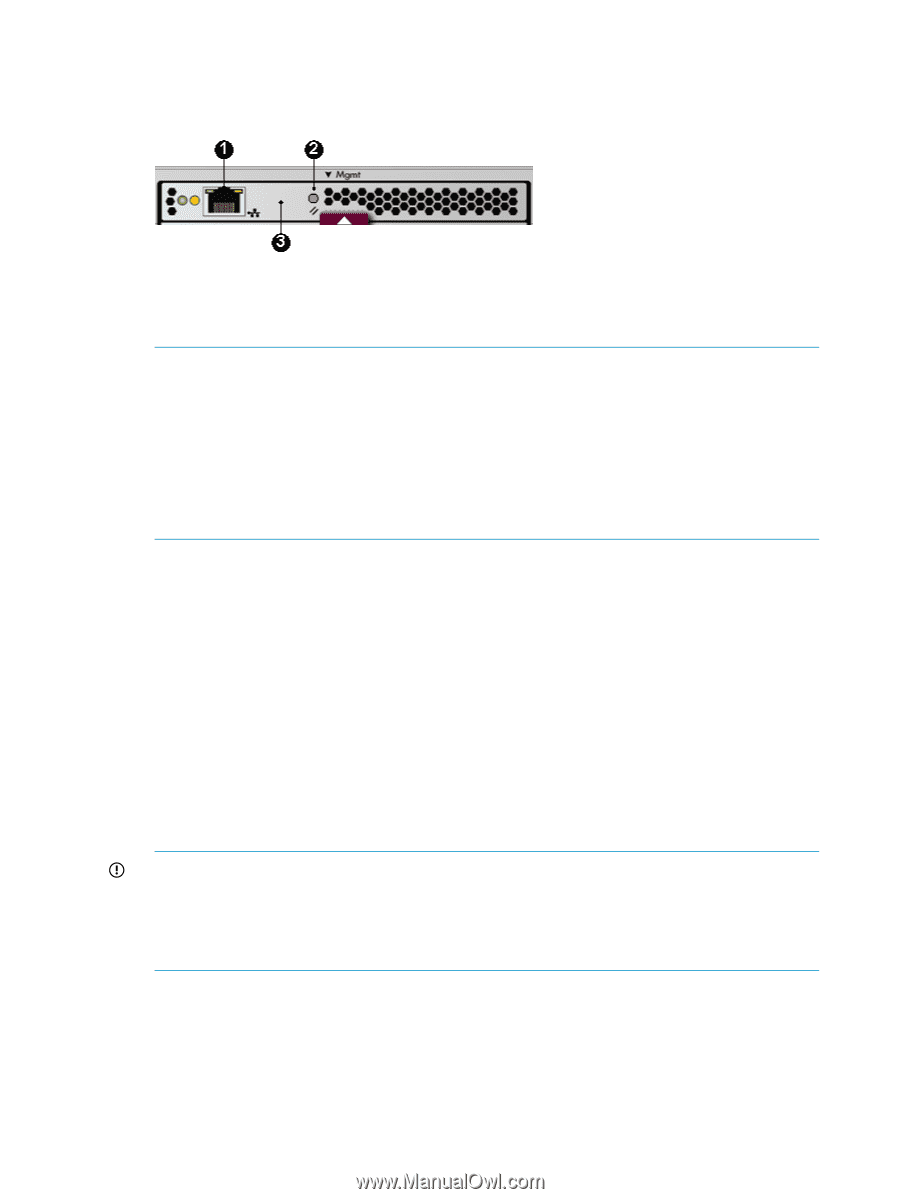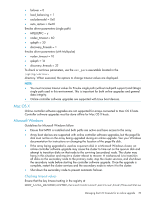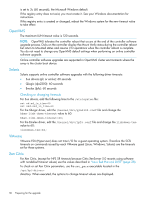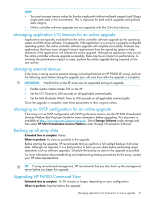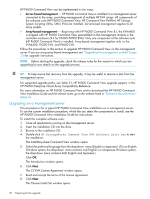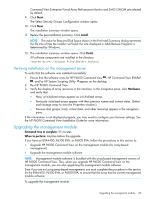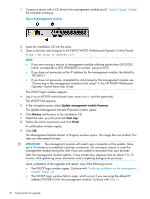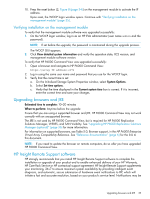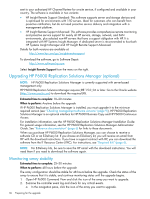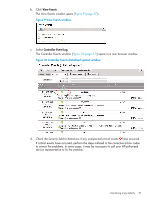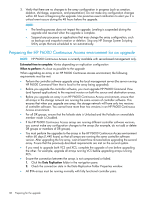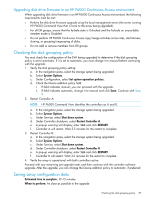HP 4400 HP Enterprise Virtual Array Updating Product Software Guide (XCS 10000 - Page 34
Open a browser and navigate to the P6000 WOCP Web-based Operator Control Panel - installation setup instructions
 |
View all HP 4400 manuals
Add to My Manuals
Save this manual to your list of manuals |
Page 34 highlights
1. Connect a server with a CD drive to the management module port (1, Figure 8 (page 34)) on the controller enclosure. Figure 8 Management module 2. Insert the installation CD into the drive. 3. Open a browser and navigate to the P6000 WOCP (Web-based Operator Control Panel): https://HP array IP address:2373 NOTE: • If you are running a version of management module software earlier than 0001.1000 (which corresponds to XCS 09004000 or earlier), use port 2372. • If you have not previously set the IP address for the management module, the default is 192.168.0.1. • If you have not previously completed the initial setup for the management module, see "Connecting to the management module (initial setup)" in the HP P6000 Web-based Operator Control Panel User Guide. The WOCP login window appears. 4. Log in as an HP EVA administrator (user name admin and the password). The WOCP GUI appears. 5. In the navigation pane, select Update management module firmware. The Update Management Module Firmware window opens. 6. Click Browse and browse to the installation CD. 7. Select the ABM.pkg file and click Next step. 8. Follow the online instructions and click Finish. A confirmation window opens. 9. Click OK. The Management Module Restart in Progress window opens. The image files are loaded. This step can take several minutes. IMPORTANT: The management module will restart upon completion of the update. Allow up to 15 minutes to re-establish a browser connection. Do not reseat, restart, or reset the management module during this time if you are unable to reconnect from your browser. After the management module restarts, it may exhibit slow response time for about 5 to 10 minutes while gathering array information and completing background processes. Upon completion of the upgrade and restart, one of the following occurs: • The WOCP login window opens. Continue with "Verifying installation on the management module" (page 35). • The WOCP login window fails to open, which occurs if you are using the default IP address (192.168.0.1) for the management module. Continue with Step 10. 34 Preparing for the upgrade