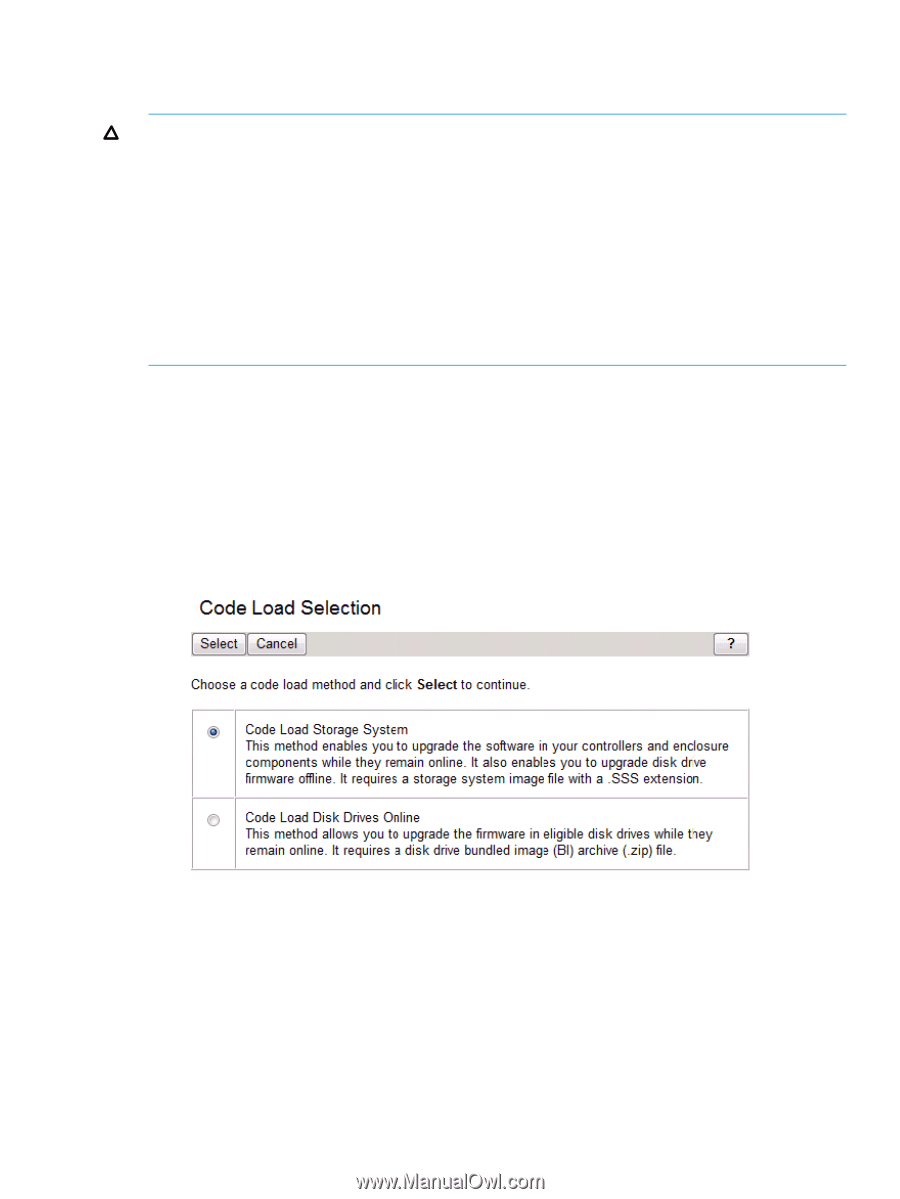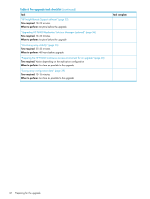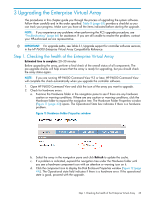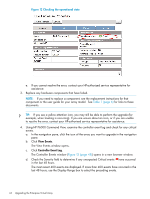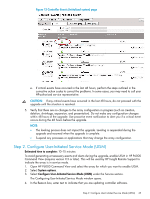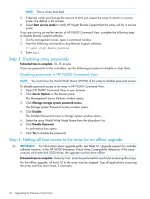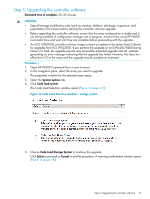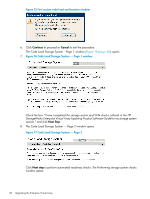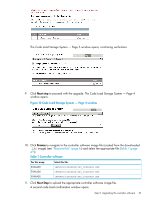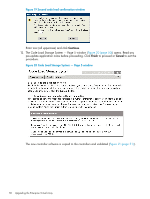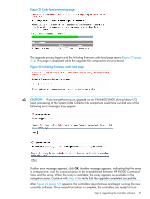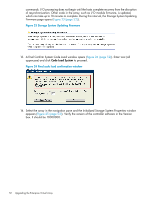HP 4400 HP Enterprise Virtual Array Updating Product Software Guide (XCS 10000 - Page 47
Step 5. Upgrading the controller software, Open HP P6000 Command View in your browser.
 |
View all HP 4400 manuals
Add to My Manuals
Save this manual to your list of manuals |
Page 47 highlights
Step 5. Upgrading the controller software Estimated time to complete: 25-30 minutes CAUTION: • Stop all storage modification jobs (such as creation, deletion, shrinkage, expansion, and presentation) 30 minutes before starting the controller software upgrade. • Before upgrading the controller software, ensure that the array configuration is stable and is not being modified. If configuration changes are in progress, monitor them using HP P6000 Command View and wait until they are complete before proceeding with the upgrade. • The XCS 10000000 controller software image contains an update to the System Data Collector for upgrades from XCS 09522000. If you perform the upgrade on an EVA6400/8400 during heavy I/O load, the upgrade process may exceed the expected upgrade interval, perhaps generating an error message indicating that the upgrade has failed. However, this does not affect host I/O to the array and the upgrade should complete as expected. Procedure 1 1. Open HP P6000 Command View in your browser. 2. In the navigation pane, select the array you want to upgrade. The properties window for the selected array opens. 3. Select the System options tab. 4. Click Code load system. The Code Load Selection window opens (Figure 14 (page 47)). Figure 14 Code Load Selection window - storage system 5. Choose Code Load Storage System to continue the upgrade. Click Select to proceed or Cancel to exit the procedure. A warning confirmation window opens (Figure 15 (page 48)). Step 5. Upgrading the controller software 47