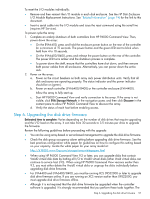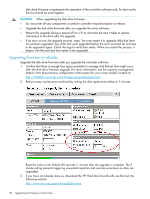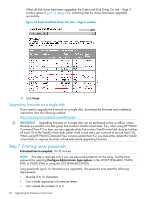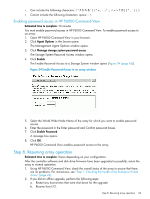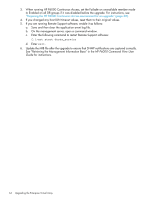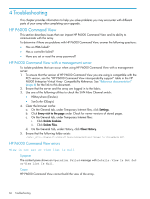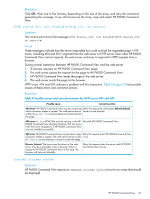HP 4400 HP Enterprise Virtual Array Updating Product Software Guide (XCS 10000 - Page 62
Upgrading firmware on a single disk, Step 7. Entering array passwords
 |
View all HP 4400 manuals
Add to My Manuals
Save this manual to your list of manuals |
Page 62 highlights
When all disk drives have been upgraded, the Code Load Disk Drives On Line - Page 3 window opens (Figure 33 (page 62)), indicating that the drives have been upgraded successfully. Figure 33 Code Load Disk Drives On Line - Page 3 window 11. Click Finish. Upgrading firmware on a single disk If you need to upgrade the firmware on a single disk, download the firmware and installation instructions from the following website: http://www.hp.com/support/evadiskfirmware IMPORTANT: Upgrading firmware on a single disk can be performed online or offline, unless the disk is a member of a disk group that contains Vraid0 virtual disks. If so, when using HP P6000 Command View 9.2 or later, you can upgrade disks that contain Vraid0 virtual disk data by halting all host I/O to the Vraid0 virtual disks (other Vraid virtual disks can continue to service host I/O). When using HP P6000 Command View versions earlier than 9.2, you must either delete the Vraid0 virtual disks or ungroup the disks individually before upgrading firmware. Step 7. Entering array passwords Estimated time to complete: 10-15 minutes NOTE: This step is required only if you use password protection on the array. Set the array password by selecting Configure Administrator login options in the WOCP (EVA4400, P6300 EVA, or P6500 EVA) or using the OCP (EVA6400/8400). Long passwords (up to 16 characters) are supported. The password must meet the following requirements: • Must be 8 to 16 characters • Can include uppercase or lowercase letters • Can include the numbers 0 to 9 62 Upgrading the Enterprise Virtual Array