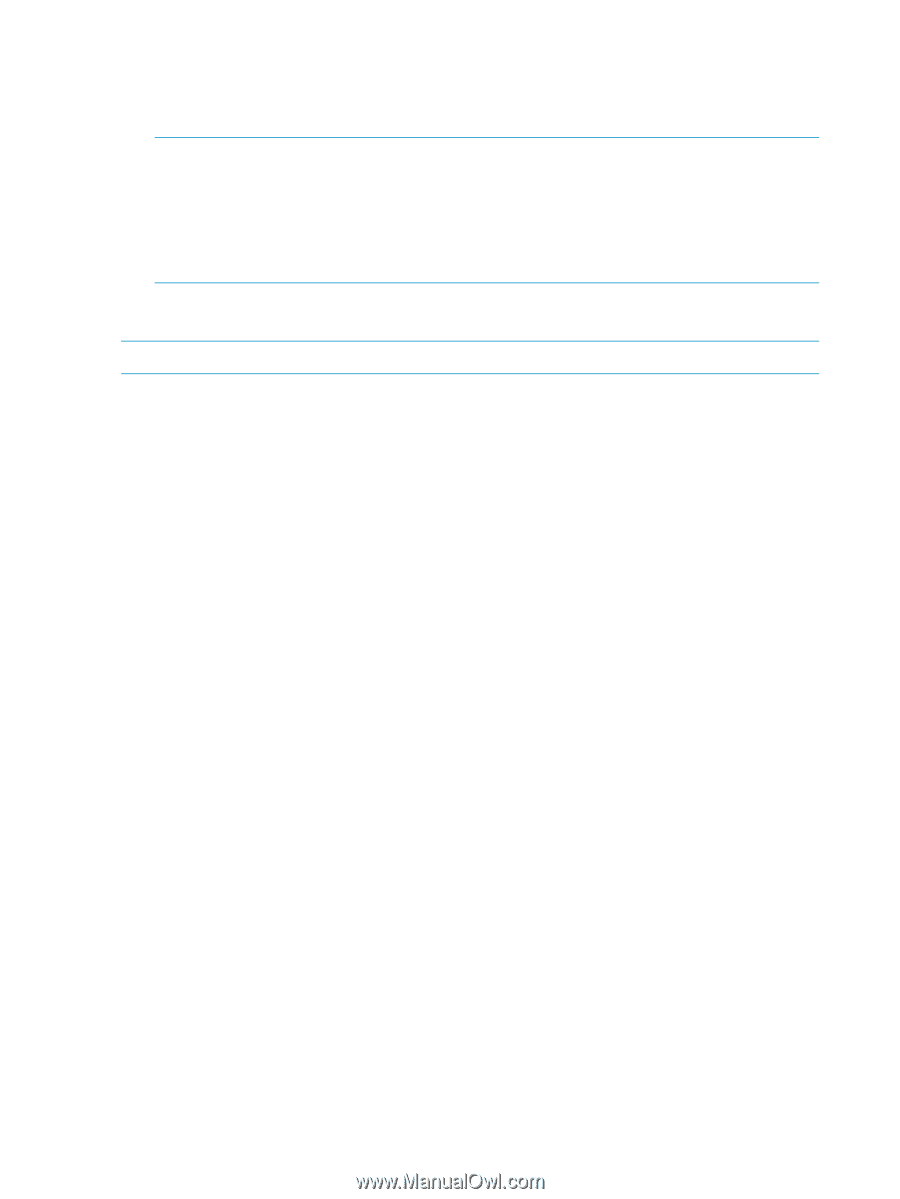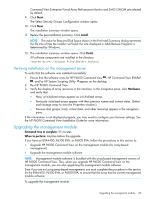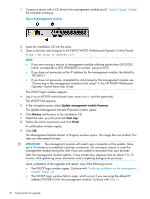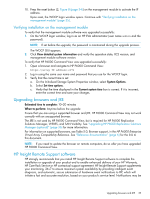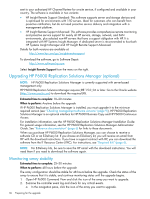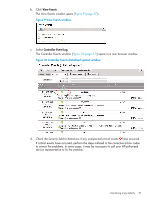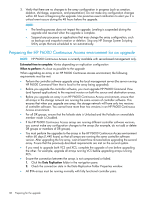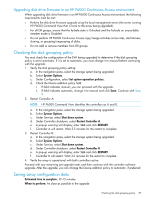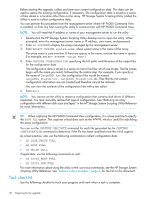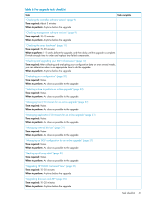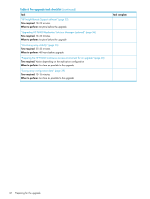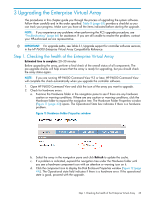HP 4400 HP Enterprise Virtual Array Updating Product Software Guide (XCS 10000 - Page 38
Preparing the HP P6000 Continuous Access environment for an upgrade
 |
View all HP 4400 manuals
Add to My Manuals
Save this manual to your list of manuals |
Page 38 highlights
3. Verify that there are no changes to the array configuration in progress (such as creation, deletion, shrinkage, expansion, and presentation). Do not make any configuration changes within 48 hours of beginning the upgrade. Use proactive event notification to alert you if a critical event occurs during the 48 hours before the upgrade. NOTE: • The leveling process does not impact the upgrade. Leveling is suspended during the upgrade and resumed when the upgrade is complete. • Suspend any processes or applications that may change the array configuration, such as backups and snapshot creation or deletion. Stop any HP Storage System Scripting Utility scripts that are scheduled to run automatically. Preparing the HP P6000 Continuous Access environment for an upgrade NOTE: HP P6000 Continuous Access is currently available with server-based management only. Estimated time to complete: Varies depending on replication configuration When to perform: As close as possible to the upgrade When upgrading an array in an HP P6000 Continuous Access environment, the following requirements must be met: • Perform the controller software upgrade using the local management server (the server running HP P6000 Command View that is local to the array being upgraded). • Before you upgrade the controller software, you must upgrade HP P6000 Command View (and layered applications) to the required version on both the source and destination arrays. • Before you upgrade an array in an HP P6000 Continuous Access environment, ensure that all arrays in the storage network are running the same version of controller software. This ensures that when you upgrade one array, the storage network will have only two versions of controller software. You cannot have more than two versions in an HP P6000 Continuous Access environment. • For all DR groups, ensure that the failsafe state is Unlocked and the Failsafe on unavailable member mode is Disabled. • If the HP P6000 Continuous Access arrays are running different controller software versions, you cannot make any configuration changes to the arrays (for example, do not add or delete DR groups or members of DR groups). • You must perform the upgrades to the arrays in the HP P6000 Continuous Access environment within 60 days (1,440 hours) so that all arrays are running the same controller software version. After upgrading the first array, wait at least three minutes before upgrading the second array. Ensure that the previously described requirements are met on the second system. • If you need to upgrade both VCS and XCS, complete the upgrade of one before upgrading the other. For example, upgrade all arrays running VCS before upgrading arrays running XCS. • Ensure the connection between the arrays is not compromised or failed. 1. Click the Data Replication folder in the navigation pane. 2. Check the connection state in the Data Replication Folder Properties window. • All EVA arrays must be running normally with fully functional controller pairs. 38 Preparing for the upgrade