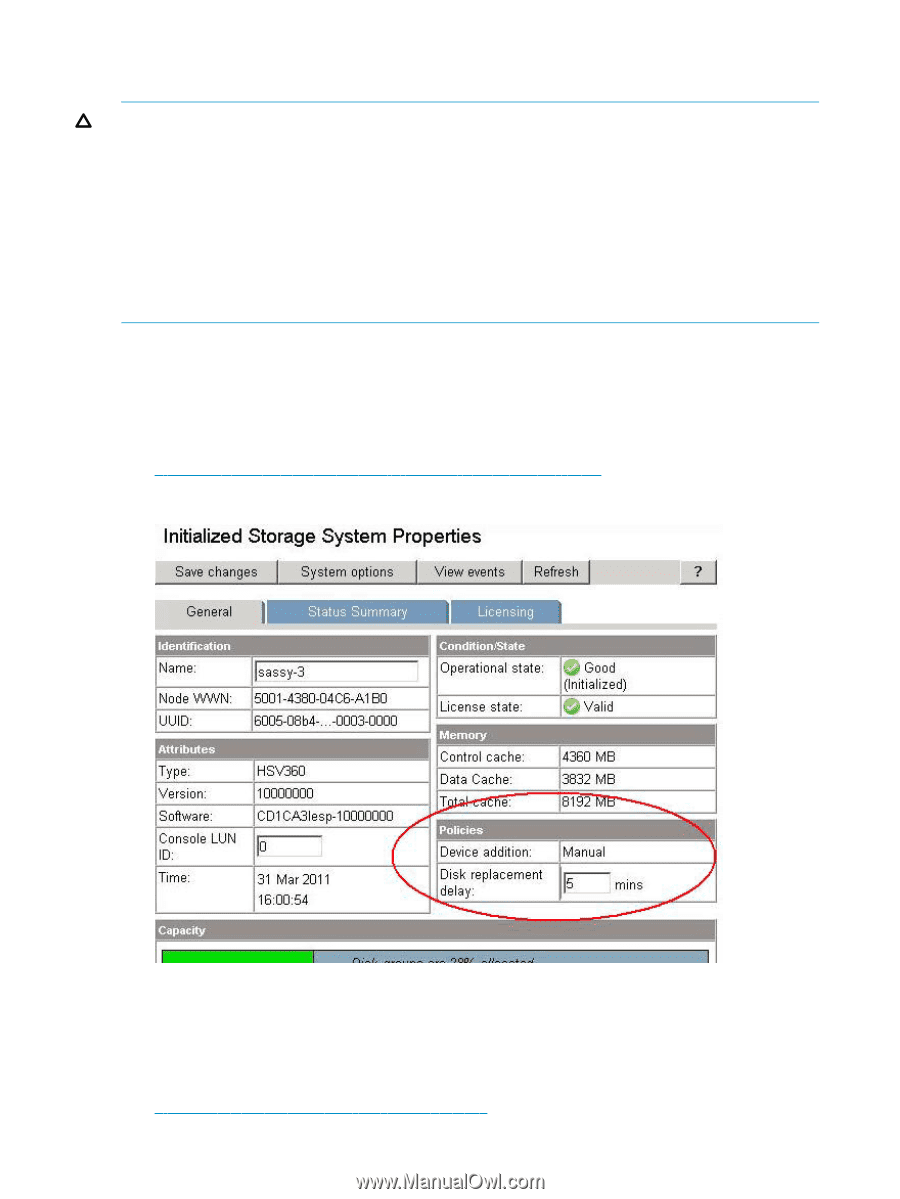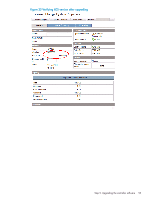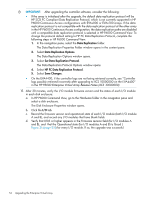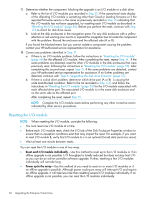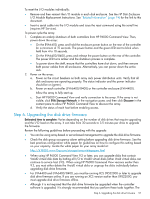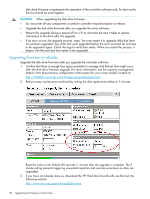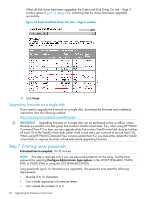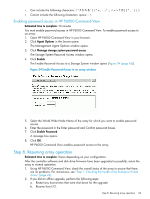HP 4400 HP Enterprise Virtual Array Updating Product Software Guide (XCS 10000 - Page 58
Upgrading firmware on all disks
 |
View all HP 4400 manuals
Add to My Manuals
Save this manual to your list of manuals |
Page 58 highlights
disk drive firmware complements the operation of the controller software and, for best results, the two should be used together. CAUTION: When upgrading the disk drive firmware: • Do not power off any components or perform controller resynchronization or reboot. • Upgrade the disk drive firmware after you upgrade the array software. • Perform the upgrade during a period of low I/O to minimize the time it takes to restore information to the drive after the upgrade. • If an error occurs, the upgrade process stops. You must restart it to upgrade disks that have not yet been upgraded. Any disks that were upgraded before the error occurred do not have to be upgraded again. Check the logs to verify their status. When you restart the process, it begins with the next disk that needs to be upgraded. Upgrading firmware on all disks Upgrade the disk drive firmware after you upgrade the controller software. 1. Confirm that there is enough free space available to manage disk failures that might occur after the disk drive firmware upgrade. For more information, see the capacity management details in the best practices configuration white paper (for your array model), located at: http://h18006.www1.hp.com/storage/arraywhitepapers.html 2. Reduce array maintenance overhead by setting the disk replacement delay to 5 minutes. Reset the value to the default (60 seconds/1 minute) after the upgrade is complete. The 5 minute setting prevents triggering unwanted migration and reversion processes as disks are upgraded. 3. If you have not already done so, download the HP Hard Disk Drive Bundle zip file from the following website: http://www.hp.com/support/evadiskfirmware 58 Upgrading the Enterprise Virtual Array