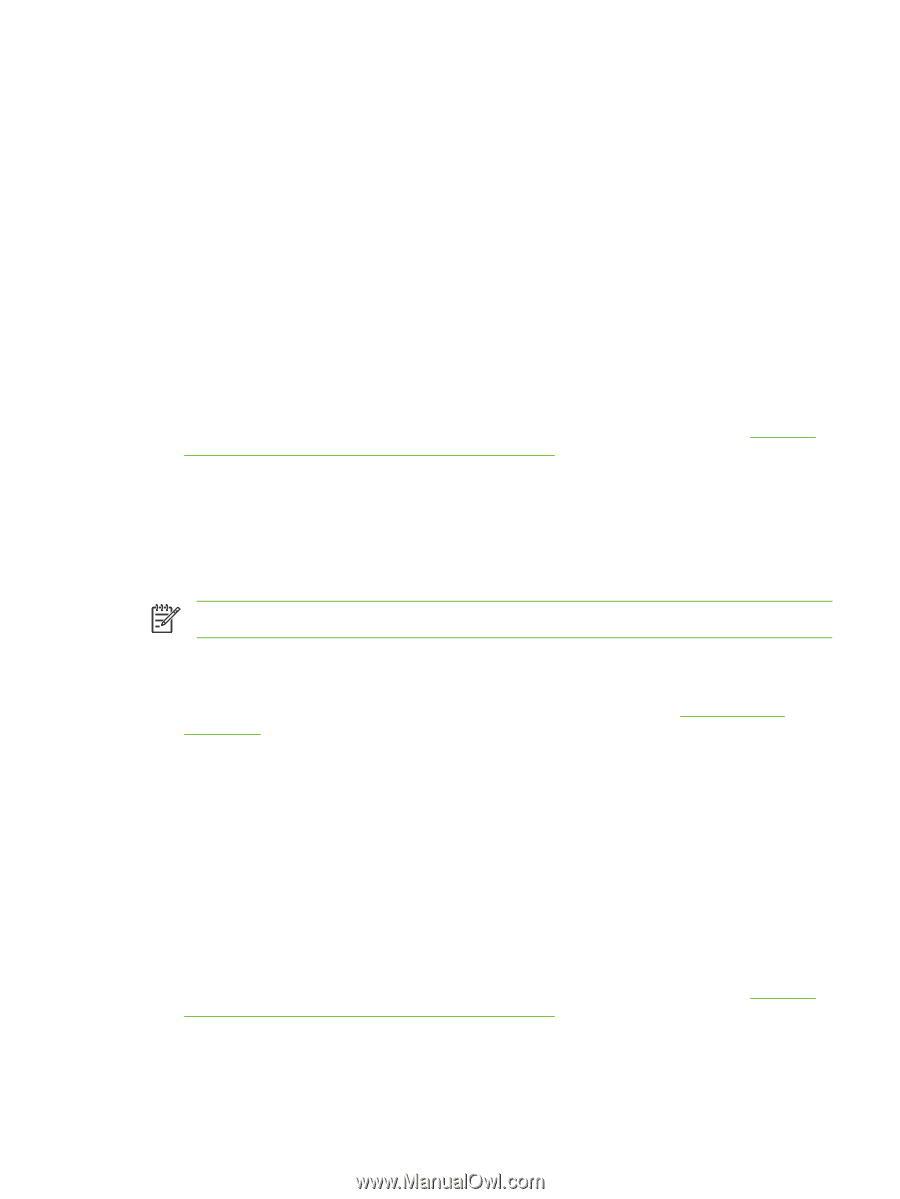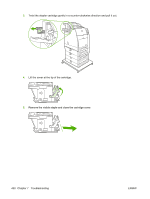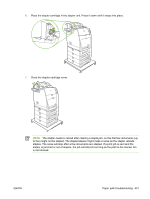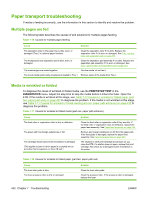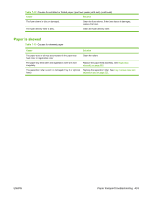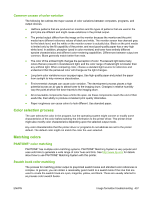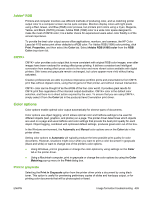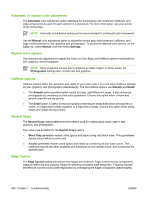HP 4700n Service Manual - Page 455
Overhead transparency defects, Paper, Transparency - color laserjet printer driver
 |
UPC - 829160845630
View all HP 4700n manuals
Add to My Manuals
Save this manual to your list of manuals |
Page 455 highlights
● The media that you are using is too heavy for the printer, and the toner is not fusing to the media. ● Make sure that the media sensing configuration for the paper tray that is being printed from is set correctly. ● The transparencies that you are using are not designed for correct toner adhesion. Use only transparencies that are designed for HP Color LaserJet printers. ● The moisture content of the paper is uneven, too high, or too low. Use paper from a different source or from an unopened ream of paper. ● Some areas of the paper reject toner. Use paper from a different source or from an unopened ream of paper. ● The letterhead that you are using is printed on rough paper. Use a smoother, xerographic paper. If this solves your problem, consult with the print supplier who produces your letterhead to verify that the paper used meets the specifications for this printer. ● The paper is excessively rough. Use a smoother, xerographic paper. ● Ensure that the correct print mode is set for the media type in the control panel. See Changing printer control panel configuration settings on page 460. Overhead transparency defects Overhead transparencies might display any of the image quality problems that any other type of media could display, as well as defects specific to transparencies. In addition, because transparencies are pliable while in the print path, they are subject to being marked by the mediahandling components. NOTE Allow transparencies to cool for at least 30 seconds before handling them. ● In the printer driver Paper tab, select Transparency as the media type. Also, make sure that the tray is correctly configured for transparencies. ● Check that the transparencies meet the specifications for this printer. See Transparencies on page 24. For more information, see the HP LaserJet Printer Family Print Media Guide. ● Handle transparencies by the edges. Skin oil on the surface of transparencies can cause spots and smudges. ● Small, random dark areas on the trailing edge of solid-fill pages can be caused by transparencies sticking together in the output bin. Try printing the job in smaller batches. ● The printed colors are unacceptable. Select different colors in the software program or printer driver. ● If you are using a reflective overhead projector, use a standard overhead projector instead. ● Make sure that the media sensing configuration for the paper tray that is being printed from is set correctly. ● Ensure that the correct print mode is set for the media type in the control panel. See Changing printer control panel configuration settings on page 460. ENWW Image formation troubleshooting 435