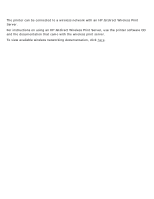HP 5650 HP Deskjet 5600 Series printer - (English) User Guide - Page 106
printing a document, basic printing instructions, setting printing options - shows out of paper
 |
UPC - 882780906358
View all HP 5650 manuals
Add to My Manuals
Save this manual to your list of manuals |
Page 106 highlights
printing a document basic printing instructions Follow these steps to print a document: 1. Open the file you want to print. 2. Click File > Print. 3. Click OK to print with the printer's default print settings. setting printing options Follow these steps to change printing options: 1. Open the file you want to print. 2. Click File > Print, then select Properties. The Printer Properties dialog box appears. The path to the Printer Properties dialog box may vary depending on the software program. 3. Specify the print settings shown below: r Select the Paper/Quality tab to choose paper options, paper sources, borderless printing, and print quality, or to access the HP digital photography options. If you want to use preset print settings, choose a Print Task Quick Set. r Select the Finishing tab to choose document options, print posters, or rotate the printed image by 180 degrees. r Select the Effects tab to choose resizing options and watermarks. r Select the Basics tab to choose orientation and page order options, specify the number of copies printed, enable Show Print Preview, or to access Advanced Features. r Select the Color tab to choose color options and color attributes. 4. Click OK, then follow the application's instructions to print the document.