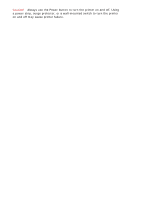HP 5650 HP Deskjet 5600 Series printer - (English) User Guide - Page 51
buttons and lights, print cancel button, print cartridge status symbol and light
 |
UPC - 882780906358
View all HP 5650 manuals
Add to My Manuals
Save this manual to your list of manuals |
Page 51 highlights
buttons and lights Use the printer buttons to turn the printer on and off, cancel a print job, restart a print job, and select a print quality. The printer lights give you visual cues about the status of the printer. 1. print cancel button 2. print cartridge status light 3. resume button 4. print quality selector 5. power button print cancel button Pressing the Print Cancel button cancels the current print job. print cartridge status symbol and light The Print Cartridge Status light turns on or flashes when a print cartridge needs service. resume button and light The Resume light flashes when an action is required such as loading paper or clearing a paper jam. When the problem is solved, press the Resume button to continue printing. print quality selector and light Press the Print Quality Selector button to select a default print quality for the printer. The Print Quality Selector light indicates the selected print quality. power button and light The Power button turns the printer on and off. It may take a few seconds for the printer to turn on after pressing the Power button. The Power light flashes when the printer is processing.