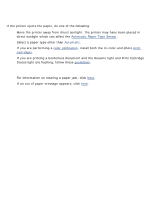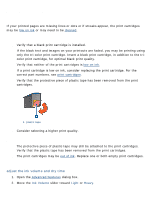HP 5650 HP Deskjet 5600 Series printer - (English) User Guide - Page 140
printer is not printing, verify the following, check the printer lights - power cord
 |
UPC - 882780906358
View all HP 5650 manuals
Add to My Manuals
Save this manual to your list of manuals |
Page 140 highlights
printer is not printing verify the following q Printer is connected to the power source. q Cable connections are secure. q Printer is turned on. q Print cartridges are correctly installed. q Paper or other media is correctly loaded in the In tray. q Printer's top cover is closed. q Rear Access Door or optional duplexer is attached. check the printer lights The printer lights indicate printer status and alert you to potential problems. For more information, see printer lights are on or flashing. check the printer cable connection If you are using a USB printer cable and the cable is attached to a USB hub, there may be a printing conflict. There are two methods for solving the conflict: q Attach the printer's USB cable directly to your computer, or q When printing, do not use other USB devices that are attached to the hub. if the printer does not turn on The printer may have drawn too much power. 1. Disconnect the power cord from the electrical outlet. 2. Wait approximately 10 seconds. 3. Reconnect the power cord. 4. Press the Power button to turn on the printer. If the printer still does not turn on, try the following: q Plug the printer into another electrical outlet, or q Plug the printer directly into an electrical outlet rather than into a surge protector. if the printer still does not print Select the topic below that best describes the problem: