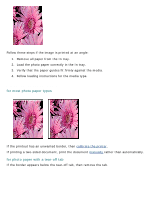HP 5650 HP Deskjet 5600 Series printer - (English) User Guide - Page 58
borderless printing problems, part of the photograph is faded
 |
UPC - 882780906358
View all HP 5650 manuals
Add to My Manuals
Save this manual to your list of manuals |
Page 58 highlights
borderless printing problems When printing borderless printouts, follow these guidelines: q Verify that the paper size specified in the Size is drop-down list on the Paper/Quality tab matches the size of the paper loaded in the In tray. q Select the appropriate paper type in the Type is drop-down list on the Paper/Quality tab. q If printing in grayscale, select High Quality under Print in Grayscale on the Color tab. q Do not print borderless documents in ink-backup mode. Always have two print cartridges installed in the printer. part of the photograph is faded fading occurs on the edges of a printout Verify that photo paper is not curled. If the photo paper is curled, place the paper in a plastic bag and gently bend it the opposite direction of the curl until the paper lies flat. If the problem persists, then use photo paper that is not curled. For instructions on preventing photo paper from curling, click here. fading occurs near the edges of a printout