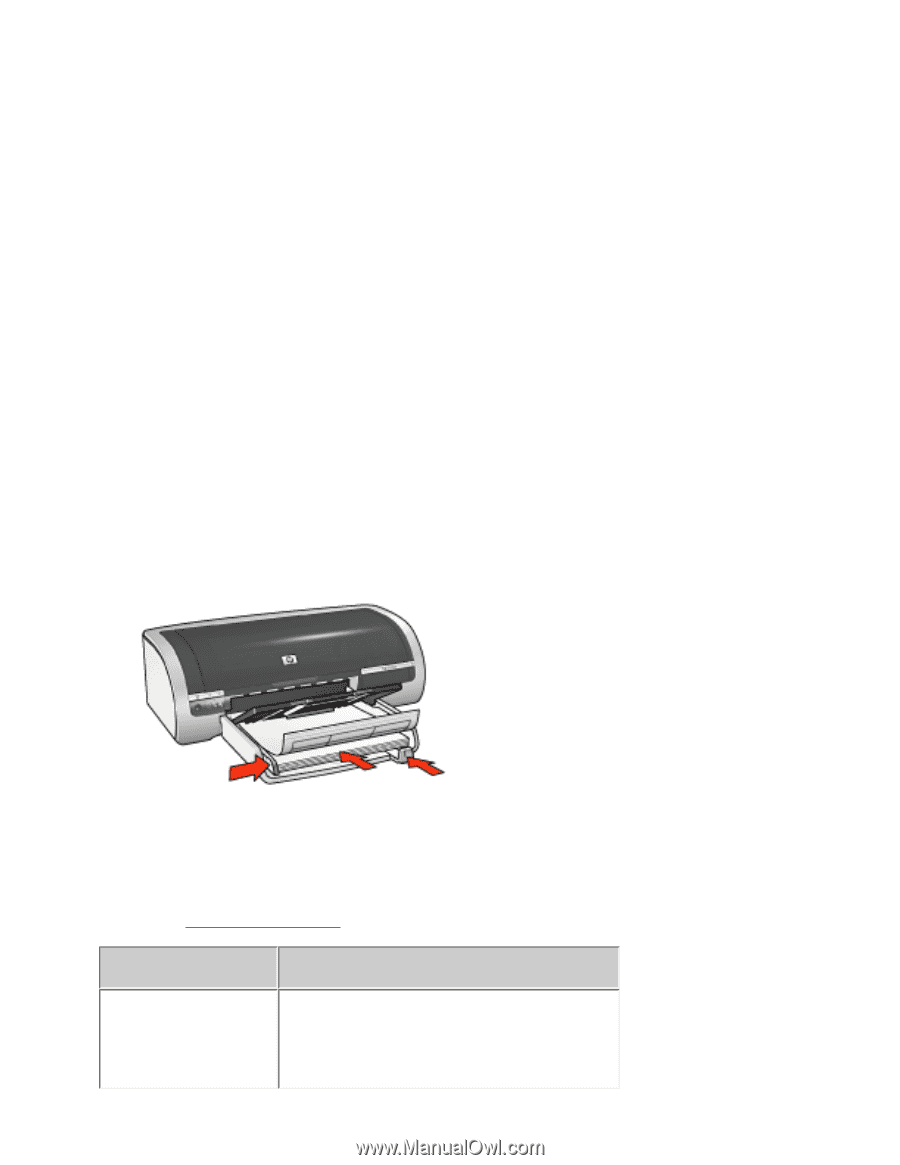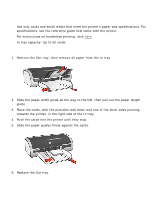HP 5650 HP Deskjet 5600 Series printer - (English) User Guide - Page 119
labels
 |
UPC - 882780906358
View all HP 5650 manuals
Add to My Manuals
Save this manual to your list of manuals |
Page 119 highlights
labels guidelines q Use only paper labels that are designed specifically for inkjet printers. q Use only full sheets of labels. q Verify that the labels are not sticky, wrinkled, or pulling away from the protective backing. q Do not use plastic or clear labels. The ink will not dry on these labels. q In tray capacity: Up to 20 sheets preparing to print 1. Remove all paper from the In tray. 2. Slide the paper width guide all the way to the left, then pull out the paper length guide. 3. Fan the edges of the label sheets to separate them, then align the edges. 4. Place the label sheets in the In tray with the label side down. Push the sheets into the printer until they stop. 5. Slide the paper guides firmly against the edge of the sheets. printing 1. Open the Printer Properties dialog box, then select the following: tab setting Paper/ Quality Size is: Letter or A4 Source is: Upper Tray Type is: Automatic or Plain Paper