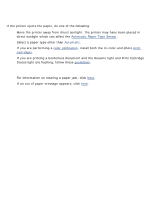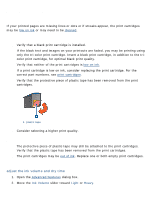HP 5650 HP Deskjet 5600 Series printer - (English) User Guide - Page 142
error messages, responding' appears
 |
UPC - 882780906358
View all HP 5650 manuals
Add to My Manuals
Save this manual to your list of manuals |
Page 142 highlights
error messages out of paper message if the in tray or optional lower tray contains paper 1. Verify the following: r There is sufficient paper in the paper tray (at least ten sheets). r The paper tray is not overly full. r The paper stack is touching the back of the paper tray. 2. Slide the paper guides so they fit firmly against the edges of the paper. 3. Press the Resume button to continue printing. if the in tray or optional lower tray is empty 1. Load paper in the tray. 2. Press the Resume button to continue printing. the error message 'there was an error writing to USB port' appears If you are using a USB printer cable, the printer may not be receiving correct data from another USB device or USB hub. Connect the printer directly to the USB port on the computer. the error message 'there was an error writing to LPT1' appears If the printer is connected to the computer with a USB cable, the cable may not have been attached before installing the software. Uninstall, then reinstall, the software. To uninstall the software, click here. the error message 'two-way communication cannot be established' or 'printer not responding' appears The printer may not be able to communicate with the computer if the USB cable is too long. If you receive this error message, ensure the USB cable is not greater than five meters (approximately 16 feet, five inches) in length.