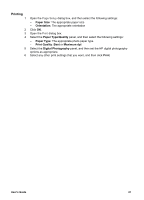HP 5740 HP Deskjet 5700 Printer series - (Macintosh OS 9) User's Guide - Page 20
Printing borderless photos, Guidelines, Preparing to print - deskjet install
 |
View all HP 5740 manuals
Add to My Manuals
Save this manual to your list of manuals |
Page 20 highlights
Chapter 5 Printing borderless photos ● Guidelines ● Preparing to print ● Printing Guidelines ● ● ● ● ● For high-quality results, use a photo print cartridge in combination with the tri-color print cartridge. Do not print borderless photos in ink-backup mode. Always have two print cartridges installed in the printer. Open the file in a software program and assign the photo size. Ensure that the size corresponds to the paper size on which you want to print the photo. For maximum fade resistance, use HP Premium Plus Photo Paper. Do not exceed the In tray capacity: 30 sheets of photo paper. Preparing to print 1 Raise the Out tray. 2 Slide the paper guide all the way to the left. 3 Verify that the photo paper is flat. 4 Place the photo paper in the In tray, with the side to be printed on facing down. If you are using photo paper with a tear-off tab, verify that the tab is pointing away from the printer. 5 Slide the paper guide firmly against the edge of the paper stack. 1 Small photos 2 Large photos 6 Lower the Out tray. 18 HP Deskjet 5700 Series