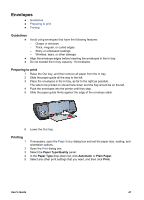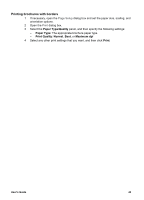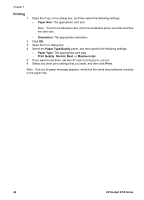HP 5740 HP Deskjet 5700 Printer series - (Macintosh OS 9) User's Guide - Page 44
Brochures, Guidelines, Preparing to print, Printing borderless brochures - deskjet installation
 |
View all HP 5740 manuals
Add to My Manuals
Save this manual to your list of manuals |
Page 44 highlights
Chapter 7 Brochures ● Guidelines ● Preparing to print ● Printing borderless brochures ● Printing brochures with borders Guidelines ● ● ● ● For great results, use HP Brochure and Flyer Paper. Do not print borderless documents in ink-backup mode. Always have two print cartridges installed in the printer. Open the file in a software program and assign the brochure size. Ensure that the size corresponds to the paper size on which you want to print the brochure. Do not exceed the In tray capacity: 20 sheets of brochure paper. Preparing to print 1 Raise the Out tray. 2 Slide the paper guide all the way to the left. 3 Place brochure paper in the In tray, pushing the paper into the printer until it stops. 4 Slide the paper guide firmly against the edge of the paper stack. 5 Lower the Out tray. Printing borderless brochures 1 Open the Page Setup dialog box. 2 Click the appropriate borderless paper size in the Paper Size list. 3 Click OK. 4 Open the Print dialog box. 5 Select the Paper Type/Quality panel. 6 In the Paper Type drop-down list, click the appropriate brochure paper. 7 In the Print Quality drop-down list, select Normal, Best, or Maximum dpi. 8 Select any other print settings that you want, and then click Print. 42 HP Deskjet 5700 Series