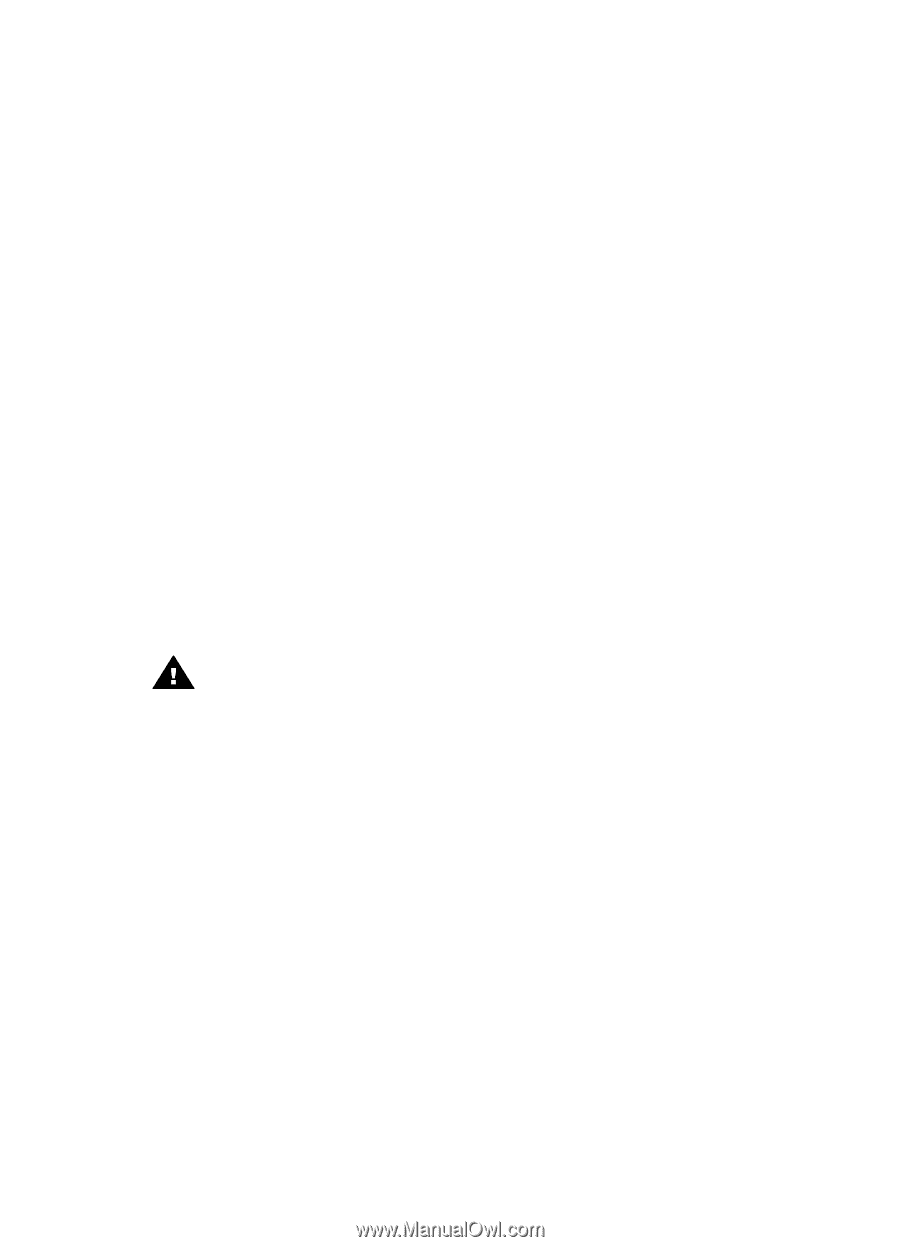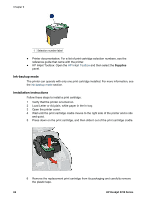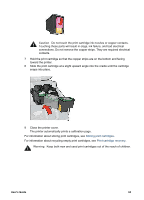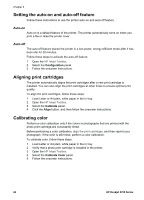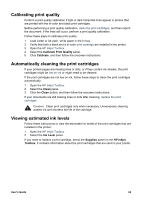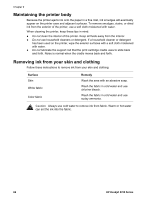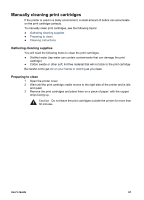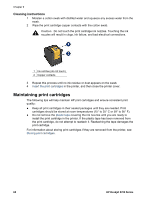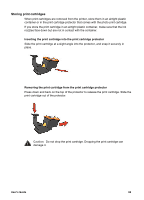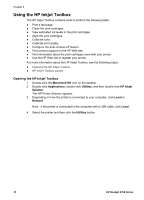HP 5740 HP Deskjet 5700 Printer series - (Macintosh OS 9) User's Guide - Page 67
Calibrating print quality, Automatically cleaning the print cartridges, Viewing estimated ink levels - toolbox
 |
View all HP 5740 manuals
Add to My Manuals
Save this manual to your list of manuals |
Page 67 highlights
Calibrating print quality Perform a print quality calibration if light or dark horizontal lines appear in photos that are printed with the tri-color and black print cartridges. Before performing a print quality calibration, clean the print cartridges, and then reprint the document. If the lines still occur, perform a print quality calibration. Follow these steps to calibrate print quality: 1 Load Letter or A4 plain, white paper in the In tray. 2 Verify that both a black and a tri-color print cartridge are installed in the printer. 3 Open the HP Inkjet Toolbox. 4 Select the Calibrate Print Quality panel. 5 Click Calibrate, and then follow the onscreen instructions. Automatically cleaning the print cartridges If your printed pages are missing lines or dots, or if they contain ink streaks, the print cartridges might be low on ink or might need to be cleaned. If the print cartridges are not low on ink, follow these steps to clean the print cartridges automatically: 1 Open the HP Inkjet Toolbox. 2 Select the Clean panel. 3 Click the Clean button, and then follow the onscreen instructions. If your documents are still missing lines or dots after cleaning, replace the print cartridges. Caution Clean print cartridges only when necessary. Unnecessary cleaning wastes ink and shortens the life of the cartridge. Viewing estimated ink levels Follow these instructions to view the estimated ink levels of the print cartridges that are installed in the printer: 1 Open the HP Inkjet Toolbox. 2 Select the Ink Level panel. If you need to replace a print cartridge, select the Supplies panel on the HP Inkjet Toolbox. It contains information about the print cartridges that are used in your printer. User's Guide 65