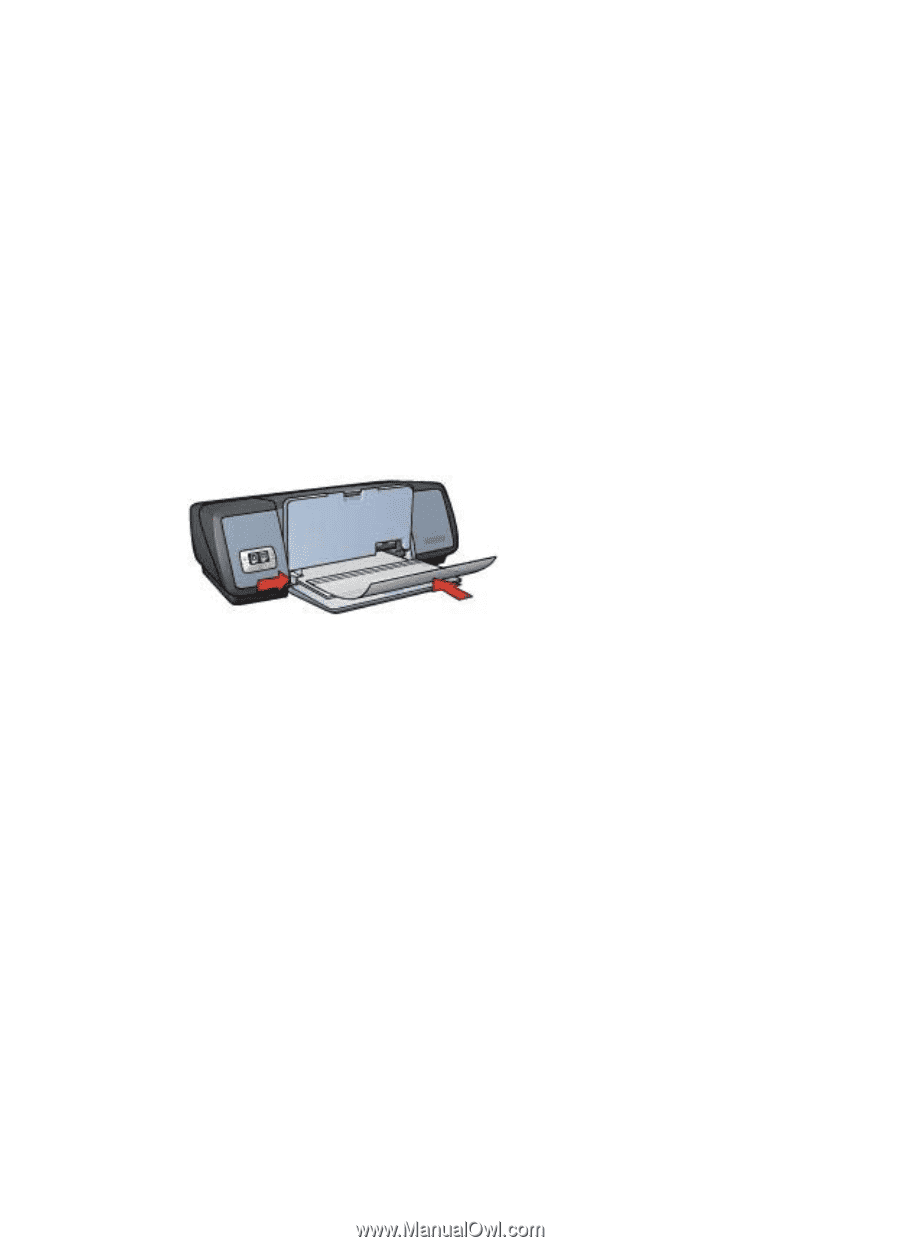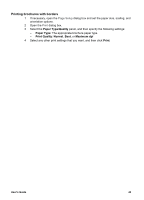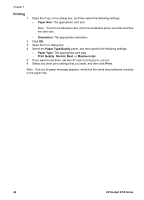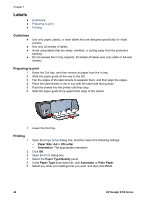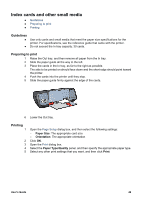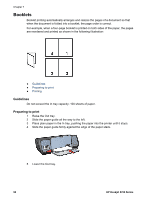HP 5740 HP Deskjet 5700 Printer series - (Macintosh OS 9) User's Guide - Page 49
Transparencies, Guidelines, Preparing to print, Printing
 |
View all HP 5740 manuals
Add to My Manuals
Save this manual to your list of manuals |
Page 49 highlights
Transparencies ● Guidelines ● Preparing to print ● Printing Guidelines ● For great results, use HP Premium Inkjet Transparency Film. ● Do not exceed the In tray capacity: 30 transparencies. Preparing to print 1 Raise the Out tray, and then remove all paper from the In tray. 2 Slide the paper guide all the way to the left. 3 Place the transparencies in the In tray. The side to be printed on should face down and the adhesive strip should face up and toward the printer. 4 Carefully push the transparencies into the printer until they stop, so that none of the adhesive strips catch on one another. 5 Slide the paper guide firmly against the edge of the transparencies. 6 Lower the Out tray. Printing 1 2 3 4 If necessary, open the Page Setup dialog box and set the paper size, scaling, and orientation options. Open the Print dialog box. Select the Paper Type/Quality panel, and then specify the following settings: - Paper Type: The appropriate transparency type - Print Quality: Normal or Best Select any other print settings that you want, and then click Print. User's Guide 47