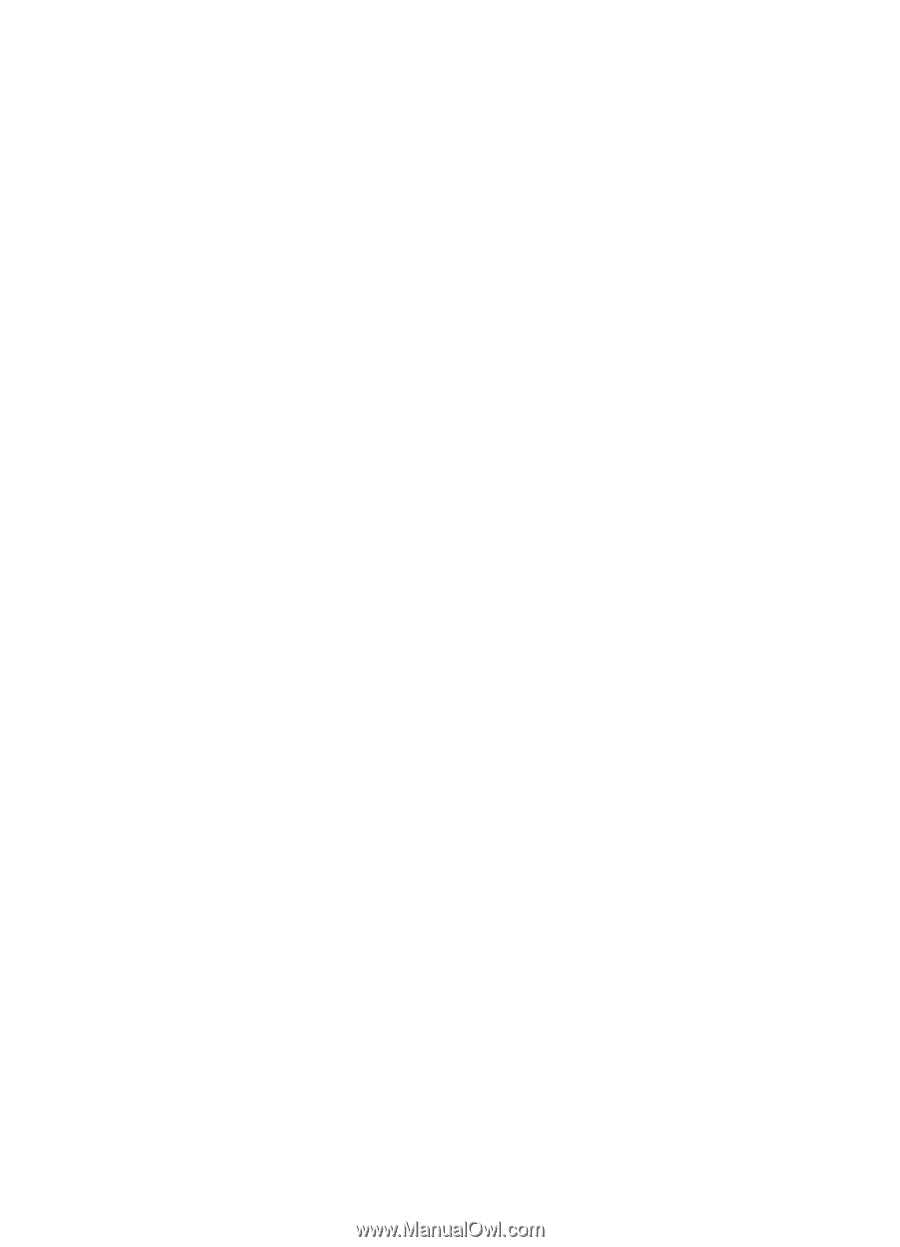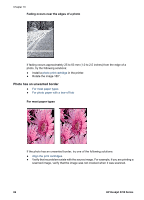HP 5740 HP Deskjet 5700 Printer series - (Macintosh OS 9) User's Guide - Page 93
All lights are flashing, If the light is on and flashing, Power - power cord
 |
View all HP 5740 manuals
Add to My Manuals
Save this manual to your list of manuals |
Page 93 highlights
If the light is on and flashing Verify that the correct print cartridges are installed. If you were printing a borderless document when the light started flashing, follow the borderless printing guidelines. Otherwise, follow these steps: 1 Open the printer cover, remove the print cartridge on the right, and then close the cover. 2 Follow one of these steps: - If the light is flashing: Open the printer cover, replace the print cartridge that you removed, and then remove the other print cartridge. Go to step 3. - If the light is off: A problem exists with the print cartridge that you removed. Go to step 3. 3 Manually clean the print cartridge. 4 After cleaning the print cartridge, reinsert it into the printer. If the light continues to flash, replace the print cartridge. All lights are flashing The printer might need to be restarted. 1 Press the Power button to turn off the printer, and then press the Power button to restart the printer. Proceed to step 2 if the lights continue to flash. 2 Press the Power button to turn off the printer. 3 Disconnect the printer power cord from the electrical outlet. 4 Reconnect the printer power cord to the electrical outlet. 5 Press the Power button to turn on the printer. User's Guide 91