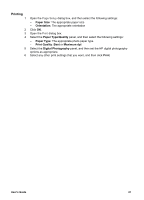HP 5740 HP Deskjet 5700 Printer series - (Macintosh OS 9) User's Guide - Page 27
Maximum dpi, Saving money when printing photos, Paper Type/Quality, Print Quality, Print, Normal - ink requirements
 |
View all HP 5740 manuals
Add to My Manuals
Save this manual to your list of manuals |
Page 27 highlights
Maximum dpi The maximum dpi print quality setting offers 4800 x 1200 optimized dots per inch (dpi) printing. The 4800 x 1200 optimized dpi is the highest quality resolution for this printer. When 4800 x 1200 optimized dpi is selected in the printer software, the tri-color print cartridge prints in the 4800 x 1200 optimized dpi mode (up to 4800 x 1200 optimized dpi color and 1200-input dpi). If a photo print cartridge is also installed, the print quality is enhanced. A photo print cartridge can be purchased separately if it is not included with the printer. Note Using Maximum dpi increases the printing time and requires a large amount of disk space. Follow these steps to print in the 4800 x 1200 optimized dpi mode: 1 Open the Print dialog box. 2 Select the Paper Type/Quality panel. 3 In the Print Quality drop-down list, click Maximum dpi. 4 Select any other print settings that you want, and then click Print. Note Use an HP premium photo paper when printing in the Maximum dpi mode to enhance color matching and detail in the photo. Saving money when printing photos To save money and ink when printing photos, use HP Everyday Photo Paper, Semi gloss and set the print quality to Normal. HP Everyday Photo Paper, Semi-gloss is designed to create quality photos with less ink. Note For higher-quality photos, use HP Premium Plus Photo paper and set the print quality to Best or Maximum dpi. User's Guide 25