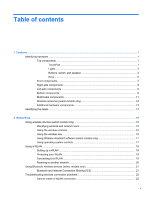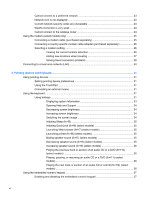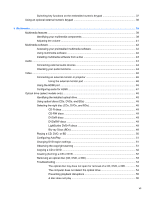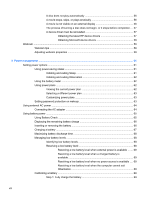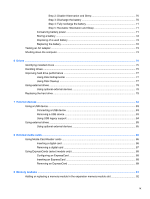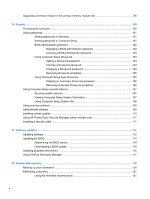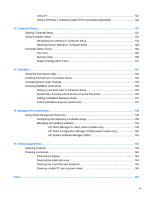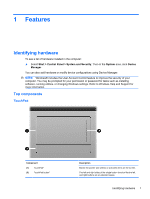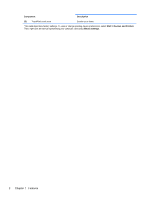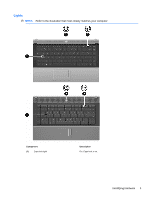Upgrading a memory module in the primary memory module slot
.....................................................
96
10
Security
......................................................................................................................................................
100
Protecting the computer
...................................................................................................................
100
Using passwords
..............................................................................................................................
101
Setting passwords in Windows
........................................................................................
101
Setting passwords in Computer Setup
............................................................................
101
BIOS administrator password
..........................................................................................
102
Managing a BIOS administrator password
......................................................
102
Entering a BIOS administrator password
........................................................
103
Using Computer Setup DriveLock
...................................................................................
103
Setting a DriveLock password
.........................................................................
104
Entering a DriveLock password
......................................................................
104
Changing a DriveLock password
....................................................................
104
Removing DriveLock protection
......................................................................
105
Using Computer Setup Auto DriveLock
...........................................................................
105
Entering an Automatic DriveLock password
...................................................
106
Removing Automatic DriveLock protection
.....................................................
106
Using Computer Setup security features
..........................................................................................
107
Securing system devices
.................................................................................................
107
Viewing Computer Setup System Information
.................................................................
107
Using Computer Setup System IDs
.................................................................................
108
Using antivirus software
...................................................................................................................
109
Using firewall software
.....................................................................................................................
109
Installing critical updates
..................................................................................................................
110
Using HP ProtectTools Security Manager (select models only)
.......................................................
111
Installing a security cable
.................................................................................................................
111
11
Software updates
......................................................................................................................................
112
Updating software
............................................................................................................................
112
Updating the BIOS
...........................................................................................................................
114
Determining the BIOS version
.........................................................................................
114
Downloading a BIOS update
...........................................................................................
115
Updating programs and drivers
........................................................................................................
116
Using SoftPaq Download Manager
..................................................................................................
117
12
Backup and recovery
................................................................................................................................
118
Backing up your information
.............................................................................................................
119
Performing a recovery
......................................................................................................................
121
Using the Windows recovery tools
...................................................................................
121
x