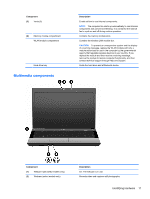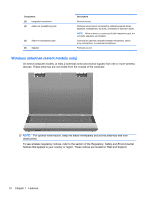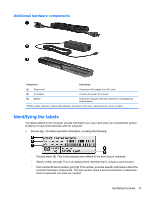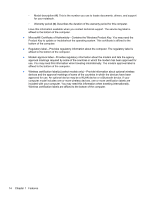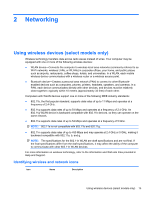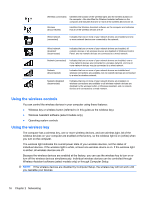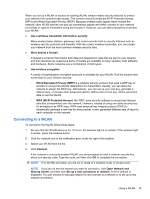HP 625 Notebook PC User Guide - Windows 7 - Page 28
Using the wireless controls, The computer has a wireless key, one or more wireless devices - network controller
 |
View all HP 625 manuals
Add to My Manuals
Save this manual to your list of manuals |
Page 28 highlights
Wireless (connected) Identifies the location of the wireless lights and the wireless buttons on the computer. Also identifies the Wireless Assistant software on the computer and indicates that one or more of the wireless devices are on. Wireless (disconnected) Identifies the Wireless Assistant software on the computer and indicates that all of the wireless devices are off. Wired network (connected) Indicates that one or more of your network drivers are installed and one or more network devices are connected to the network. Wired network (disabled/ disconnected) Indicates that one or more of your network drivers are installed, all network devices or all wireless devices are disabled in Windows Control Panel, and no network devices are connected to a wired network. Network (connected) Indicates that one or more of your network drivers are installed, one or more network devices are connected to a wireless network, and one or more network devices may be connected to a wired network. Network (disconnected) Indicates that one or more of your network drivers are installed and wireless connections are available, but no network devices are connected to a wired or wireless network. Network (disabled/ disconnected) Indicates that one or more of your network drivers are installed, no wireless connections are available or all wireless network devices are disabled by the wireless button or Wireless Assistant, and no network devices are connected to a wired network. Using the wireless controls You can control the wireless devices in your computer using these features: ● Wireless key or wireless button (referred to in this guide as the wireless key) ● Wireless Assistant software (select models only) ● Operating system controls Using the wireless key The computer has a wireless key, one or more wireless devices, and one wireless light, All of the wireless devices on your computer are enabled at the factory, so the wireless light is on (white) when you turn on the computer. The wireless light indicates the overall power state of your wireless devices, not the status of individual devices. If the wireless light is white, at least one wireless device is on. If the wireless light is amber, all wireless devices are off. Because the wireless devices are enabled at the factory, you can use the wireless key to turn on or turn off the wireless devices simultaneously. Individual wireless devices can be controlled through Wireless Assistant software (select models only) or through Computer Setup. NOTE: If the wireless devices are disabled by Computer Setup, the wireless key will not work until you reenable your devices. 16 Chapter 2 Networking