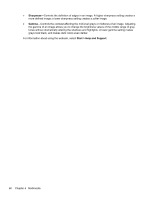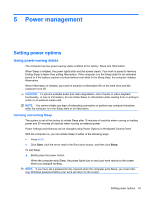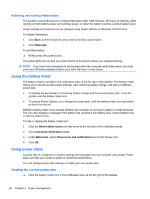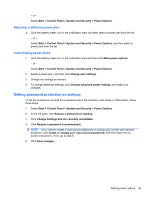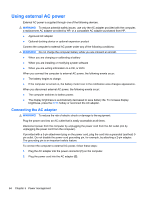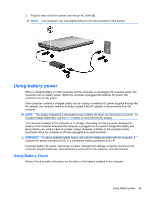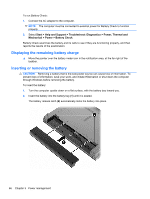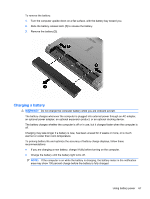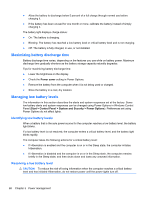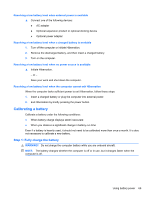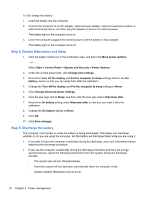HP 625 Notebook PC User Guide - Windows 7 - Page 77
Using battery power, Using Battery Check
 |
View all HP 625 manuals
Add to My Manuals
Save this manual to your list of manuals |
Page 77 highlights
3. Plug the other end of the power cord into an AC outlet (3). NOTE: Your computer may look slightly different from the illustration in this section. Using battery power When a charged battery is in the computer and the computer is not plugged into external power, the computer runs on battery power. When the computer is plugged into external AC power, the computer runs on AC power. If the computer contains a charged battery and is running on external AC power supplied through the AC adapter, the computer switches to battery power if the AC adapter is disconnected from the computer. NOTE: The display brightness is decreased to save battery life when you disconnect AC power. To increase display brightness, use the fn+f3 hotkey or reconnect the AC adapter. You can keep a battery in the computer or in storage, depending on how you work. Keeping the battery in the computer whenever the computer is plugged into AC power charges the battery and also protects your work in case of a power outage. However, a battery in the computer slowly discharges when the computer is off and unplugged from external power. WARNING! To reduce potential safety issues, use only the battery provided with the computer, a replacement battery provided by HP, or a compatible battery purchased from HP. Computer battery life varies, depending on power management settings, programs running on the computer, display brightness, external devices connected to the computer, and other factors. Using Battery Check Battery Check provides information on the status of the battery installed in the computer. Using battery power 65