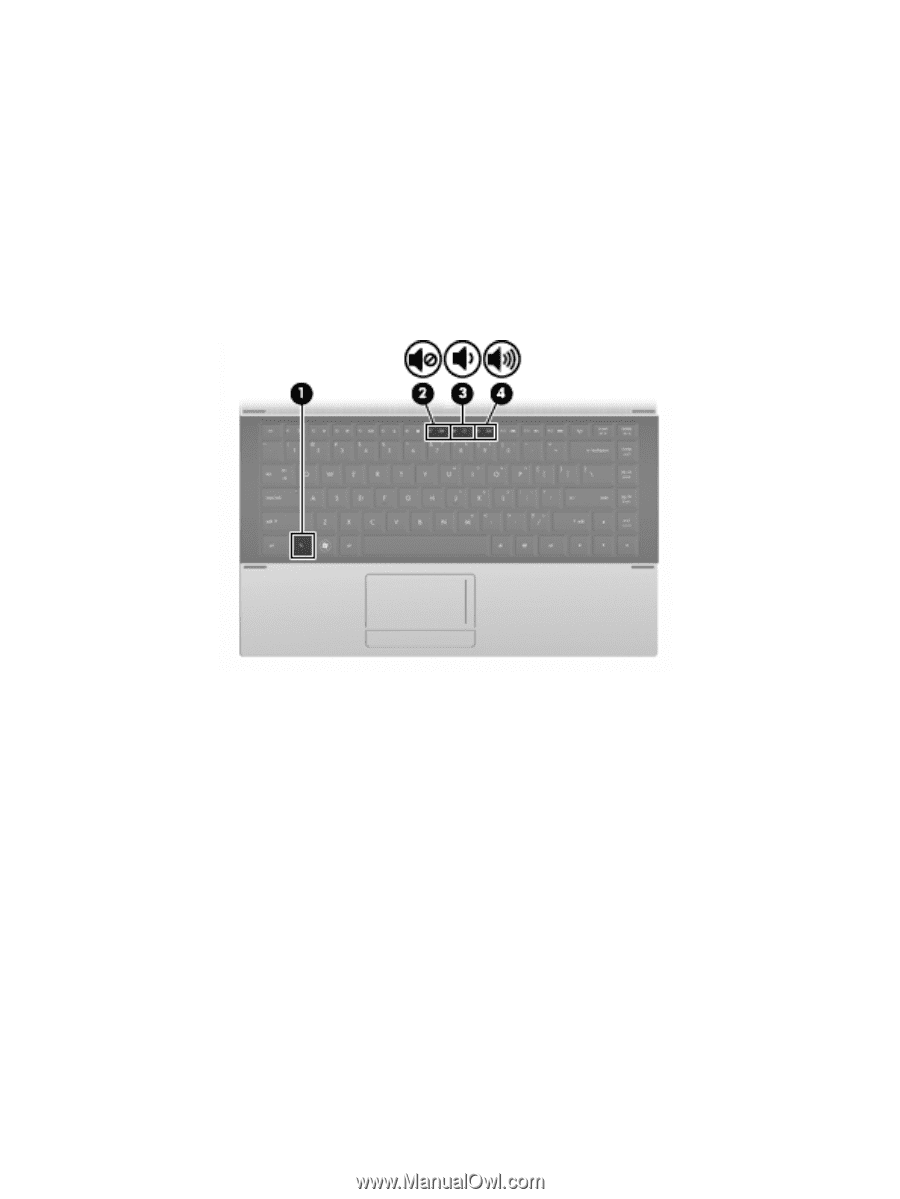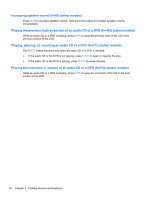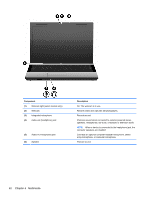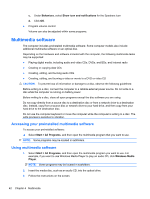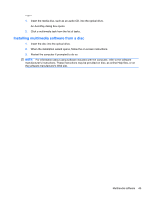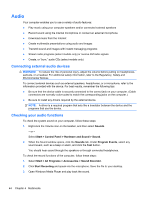HP 625 Notebook PC User Guide - Windows 7 - Page 53
Adjusting the volume, Speakers, Open Volume Mixer, Mute Speakers, Show hidden icons
 |
View all HP 625 manuals
Add to My Manuals
Save this manual to your list of manuals |
Page 53 highlights
Adjusting the volume You can adjust the volume using the following controls: ● Computer volume keys (select models only): ◦ To mute or restore volume, press and hold the fn key (1), and then press the mute key f7 (2). ◦ To decrease volume, press and hold the fn key (1), and then tap the volume down key f8 (3) until the desired volume level is reached. ◦ To increase volume, press and hold the fn key (1), and then tap the volume up key f9 (4) until the desired volume level is reached. ● Windows volume control: a. Click the Speakers icon in the notification area, at the far right of the taskbar. b. Increase or decrease the volume by moving the slider up or down. Click the Mute Speakers icon to mute the volume. - or - a. Right-click the Speakers icon in the notification area, and then click Open Volume Mixer. b. In the Speakers column, you can increase or decrease the volume by moving the slider up or down. You can also mute the volume by clicking the Mute Speakers icon. If the Speakers icon is not displayed in the notification area, follow these steps to add it: a. Right-click the Show hidden icons icon (the arrow at the left side of the notification area). b. Click Customize notification icons. Multimedia features 41