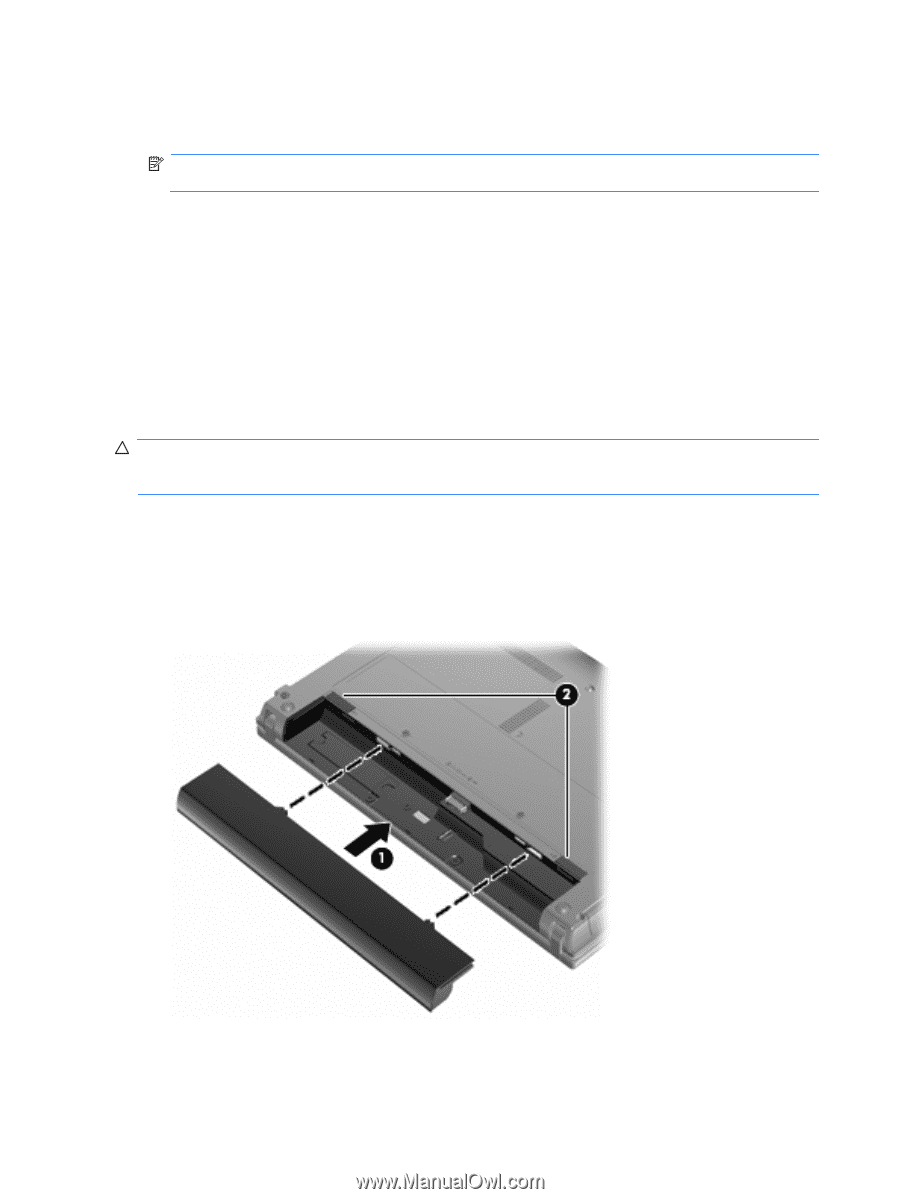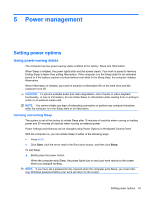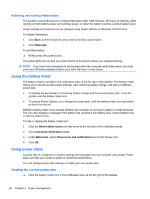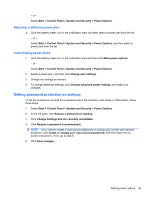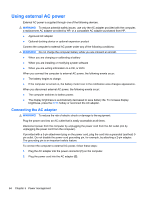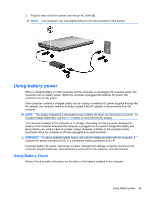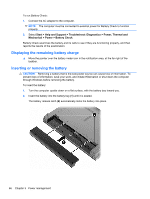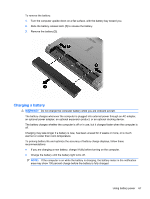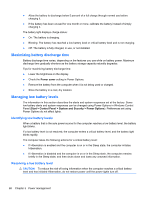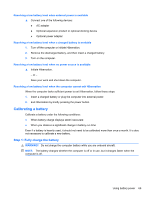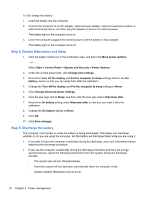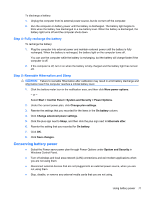HP 625 Notebook PC User Guide - Windows 7 - Page 78
Displaying the remaining battery charge, Inserting or removing the battery, Start, Help and Support
 |
View all HP 625 manuals
Add to My Manuals
Save this manual to your list of manuals |
Page 78 highlights
To run Battery Check: 1. Connect the AC adapter to the computer. NOTE: The computer must be connected to external power for Battery Check to function properly. 2. Select Start > Help and Support > Troubleshoot: Diagnostics > Power, Thermal and Mechanical > Power > Battery Check. Battery Check examines the battery and its cells to see if they are functioning properly, and then reports the results of the examination. Displaying the remaining battery charge ▲ Move the pointer over the battery meter icon in the notification area, at the far right of the taskbar. Inserting or removing the battery CAUTION: Removing a battery that is the sole power source can cause loss of information. To prevent loss of information, save your work, and initiate Hibernation or shut down the computer through Windows before removing the battery. To insert the battery: 1. Turn the computer upside down on a flat surface, with the battery bay toward you. 2. Insert the battery into the battery bay (1) until it is seated. The battery release latch (2) automatically locks the battery into place. 66 Chapter 5 Power management