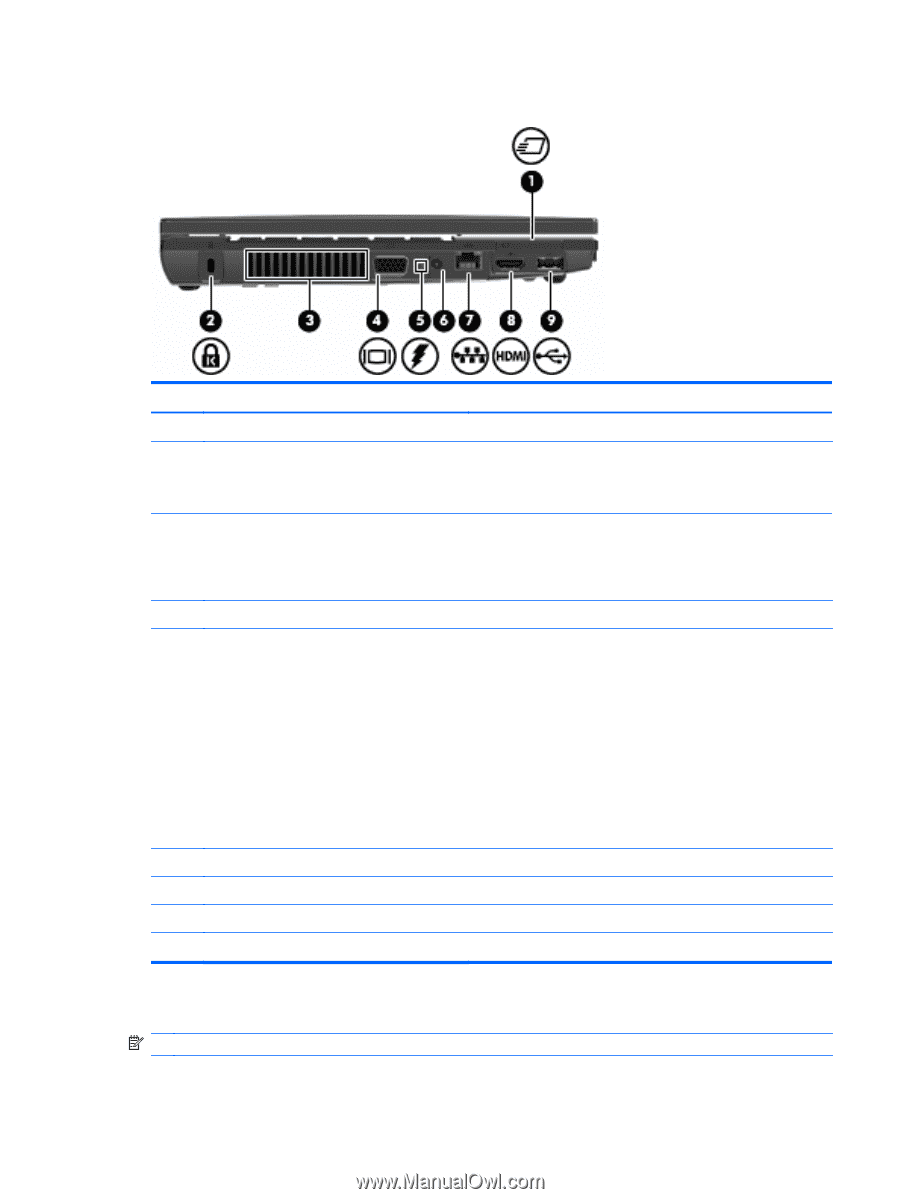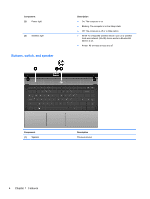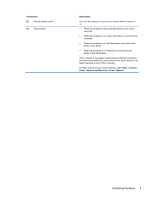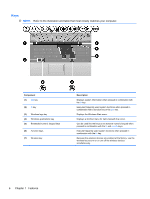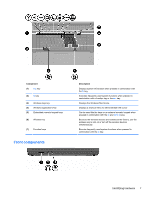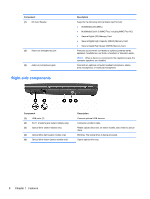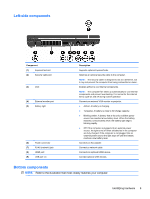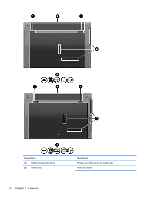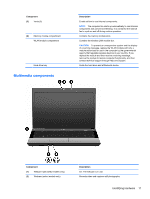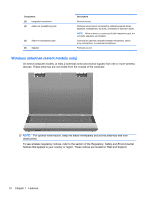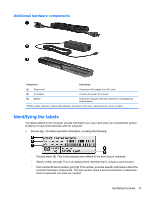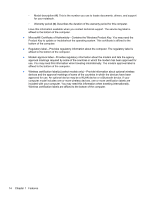HP 625 Notebook PC User Guide - Windows 7 - Page 21
Left-side components, Bottom components - plugged in not charging
 |
View all HP 625 manuals
Add to My Manuals
Save this manual to your list of manuals |
Page 21 highlights
Left-side components Component (1) ExpressCard slot (2) Security cable slot (3) Vent (4) External monitor port (5) Battery light (6) Power connector (7) RJ-45 (network) jack (8) HDMI port (9) USB port (1) Description Supports optional ExpressCards. Attaches an optional security cable to the computer. NOTE: The security cable is designed to act as a deterrent, but it may not prevent the computer from being mishandled or stolen. Enables airflow to cool internal components. NOTE: The computer fan starts up automatically to cool internal components and prevent overheating. It is normal for the internal fan to cycle on and off during routine operation. Connects an external VGA monitor or projector. ● Amber: A battery is charging. ● Turquoise: A battery is close to full charge capacity. ● Blinking amber: A battery that is the only available power source has reached a low battery level. When the battery reaches a critical battery level, the battery light begins blinking rapidly. ● Off: If the computer is plugged into an external power source, the light turns off when all batteries in the computer are fully charged. If the computer is not plugged into an external power source the light stays off until the battery reaches a low battery level. Connects an AC adapter. Connects a network cable. Connects an optional HDMI device. Connect optional USB devices. Bottom components NOTE: Refer to the illustration that most closely matches your computer. Identifying hardware 9