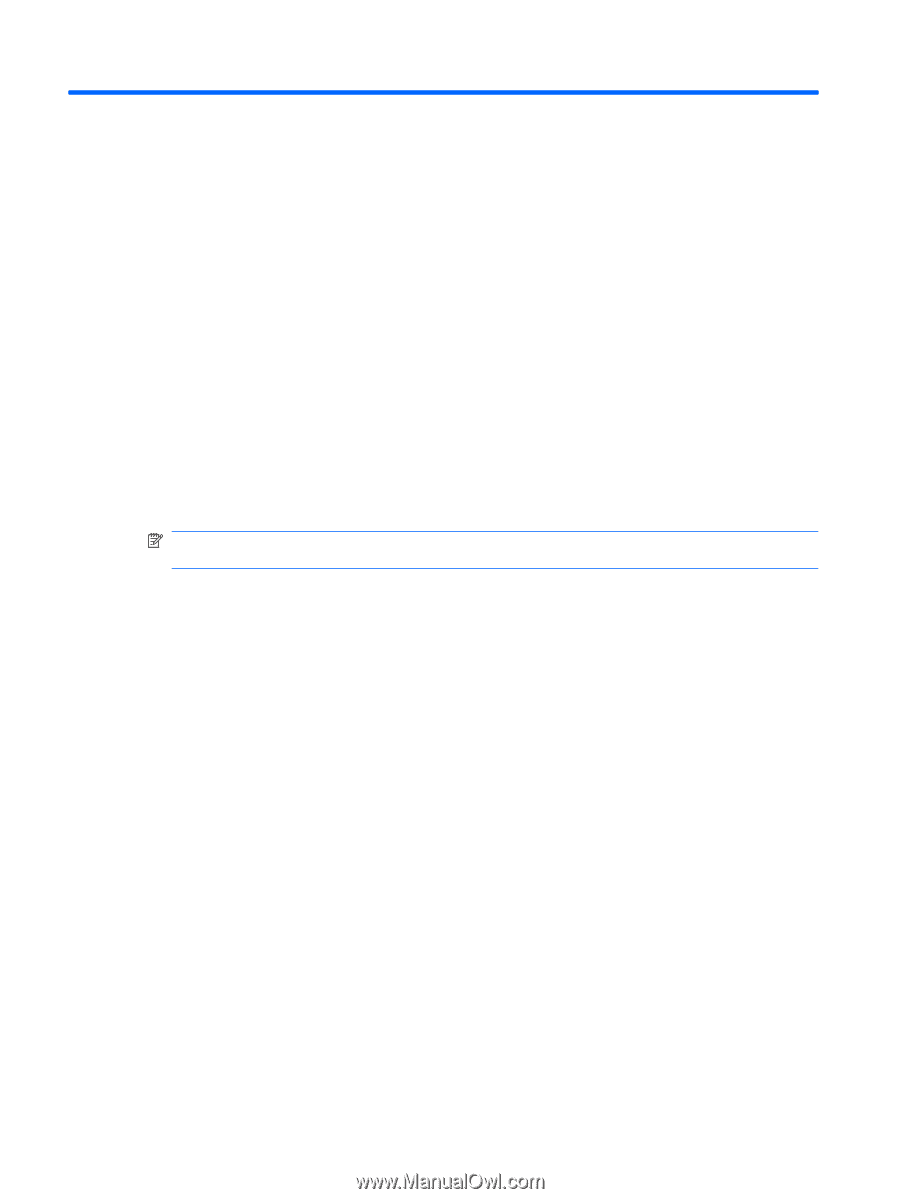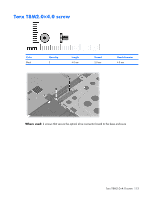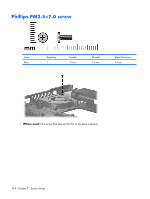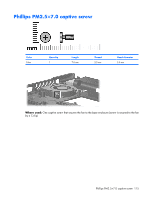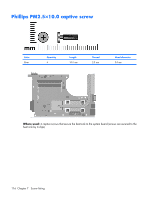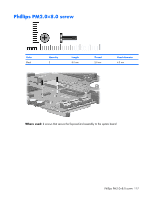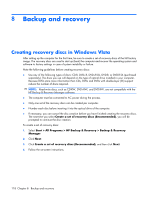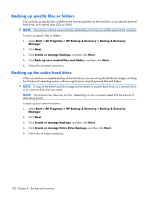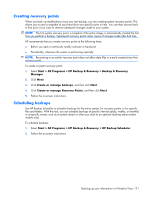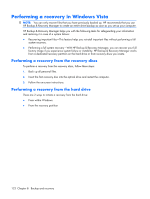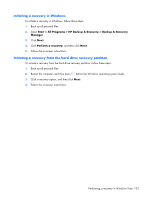HP 6720s HP Compaq 6720s Notebook PC - Maintenance and Service Guide - Page 126
Backup and recovery, Creating recovery discs in Windows VIsta
 |
UPC - 883585979370
View all HP 6720s manuals
Add to My Manuals
Save this manual to your list of manuals |
Page 126 highlights
8 Backup and recovery Creating recovery discs in Windows VIsta After setting up the computer for the first time, be sure to create a set of recovery discs of the full factory image. The recovery discs are used to start up (boot) the computer and recover the operating system and software to factory settings in case of system instability or failure. Note the following guidelines before creating recovery discs: ● Use any of the following types of discs: CD-R, DVD+R, DVD+R DL, DVD-R, or DVD-R DL (purchased separately). The discs you use will depend on the type of optical drive installed in your computer. Because DVDs store more information than CDs, DVDs and DVDs with double-layer (DL) support reduce the number of discs required. NOTE: Read-write discs, such as CD-RW, DVD+RW, and DVD-RW, are not compatible with the HP Backup & Recovery Manager software. ● The computer must be connected to AC power during the process. ● Only one set of the recovery discs can be created per computer. ● Number each disc before inserting it into the optical drive of the computer. ● If necessary, you can cancel the disc creation before you have finished creating the recovery discs. The next time you select Create a set of recovery discs (Recommended), you will be prompted to continue the disc creation. To create a set of recovery discs: 1. Select Start > All Programs > HP Backup & Recovery > Backup & Recovery Manager. 2. Click Next. 3. Click Create a set of recovery discs (Recommended), and then click Next. 4. Follow the on-screen instructions. 118 Chapter 8 Backup and recovery