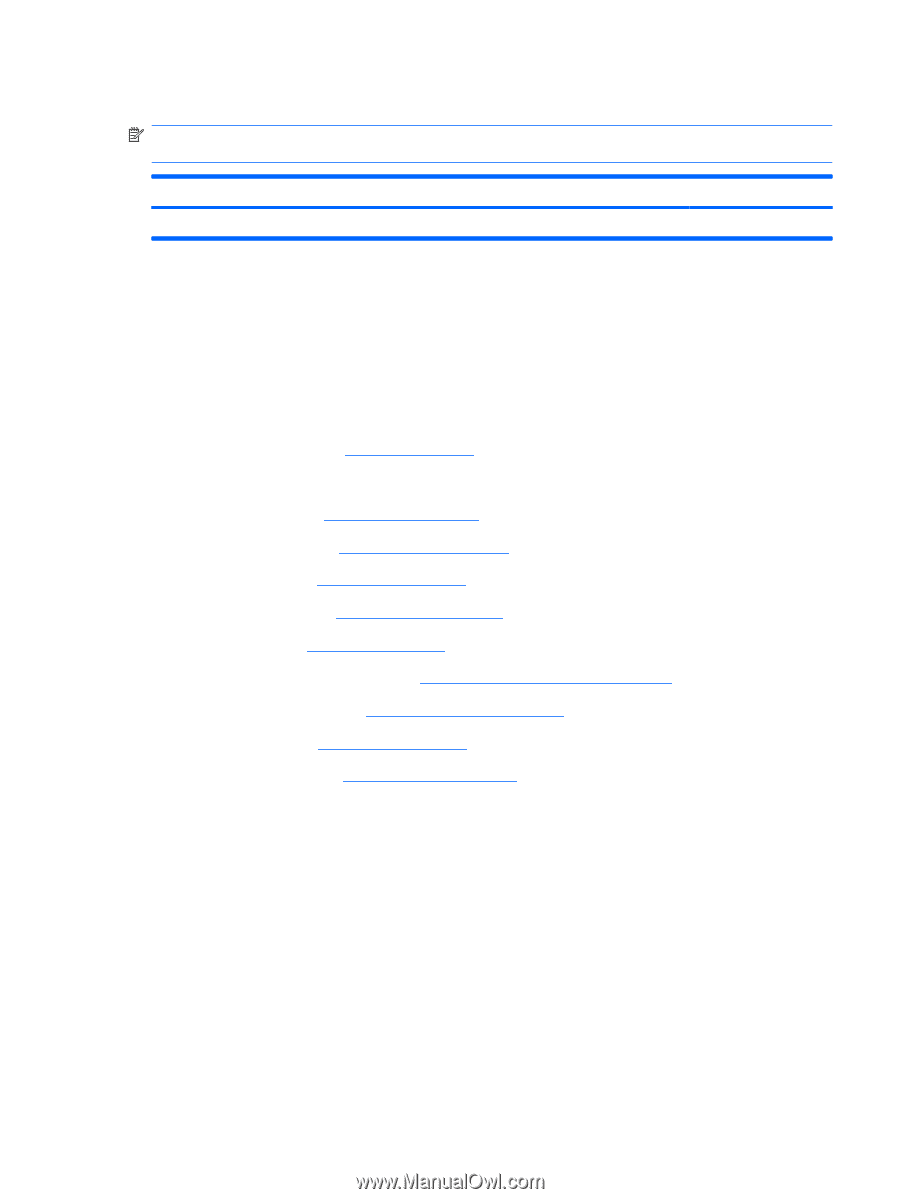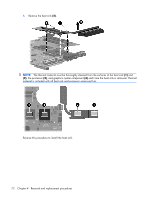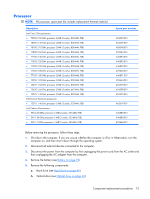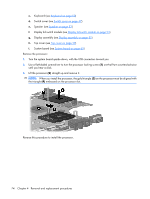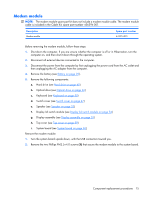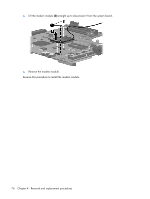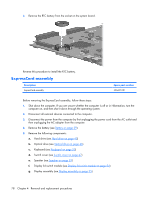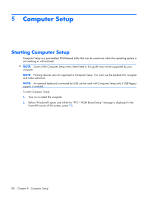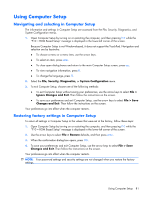HP 6720s HP Compaq 6720s Notebook PC - Maintenance and Service Guide - Page 85
RTC battery
 |
UPC - 883585979370
View all HP 6720s manuals
Add to My Manuals
Save this manual to your list of manuals |
Page 85 highlights
RTC battery NOTE: Removing the RTC battery and leaving it uninstalled for 5 or more minutes causes all passwords and CMOS settings to be cleared. Description RTC battery Spare part number 449137-001 Before removing the RTC battery, follow these steps: 1. Shut down the computer. If you are unsure whether the computer is off or in Hibernation, turn the computer on, and then shut it down through the operating system. 2. Disconnect all external devices connected to the computer. 3. Disconnect the power from the computer by first unplugging the power cord from the AC outlet and then unplugging the AC adapter from the computer. 4. Remove the battery (see Battery on page 39). 5. Remove the following components: a. Hard drive (see Hard drive on page 40) b. Optical drive (see Optical drive on page 46) c. Keyboard (see Keyboard on page 50) d. Switch cover (see Switch cover on page 47) e. Speaker (see Speaker on page 53) f. Display lid switch module (see Display lid switch module on page 54) g. Display assembly (see Display assembly on page 55) h. Top cover (see Top cover on page 59) i. System board (see System board on page 65) Remove the RTC battery: 1. Turn the system board upside down, with the audio connectors toward you. Component replacement procedures 77