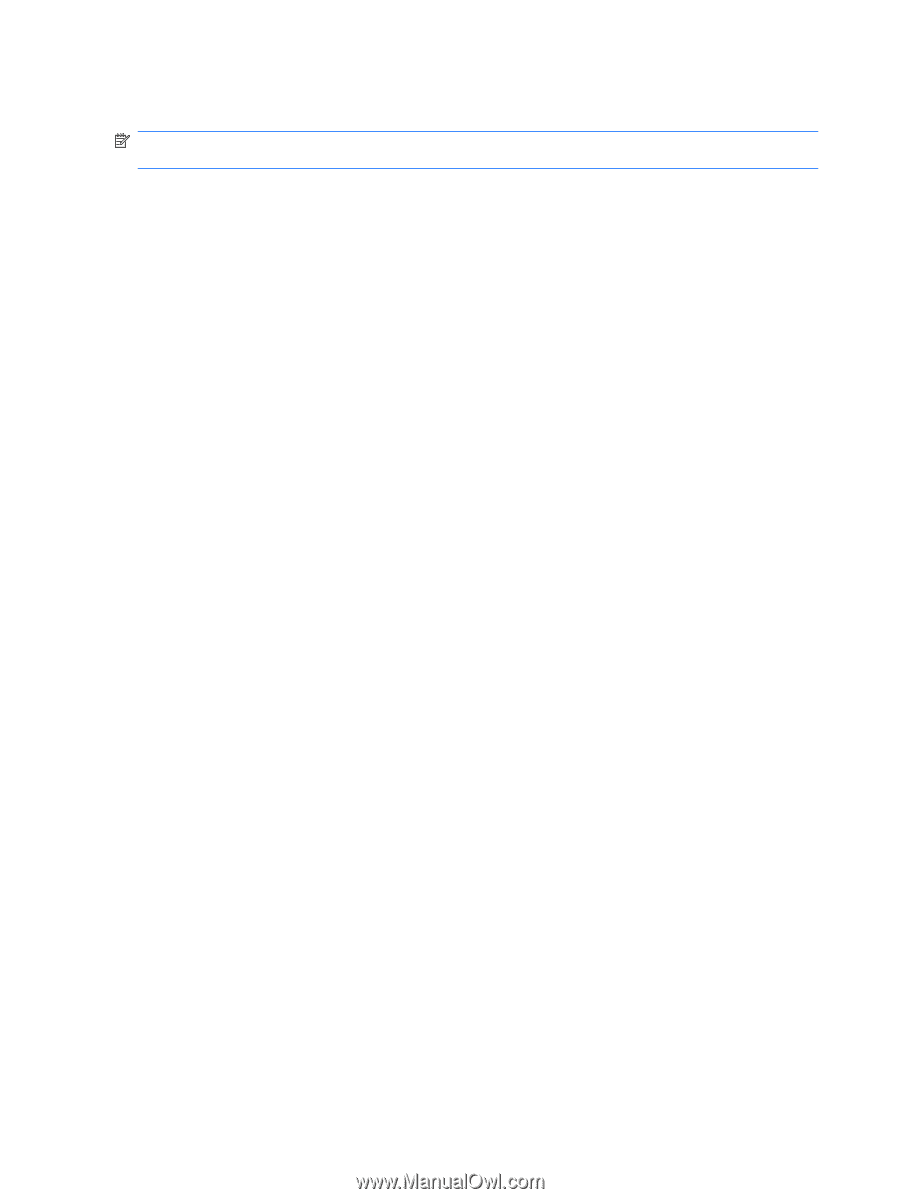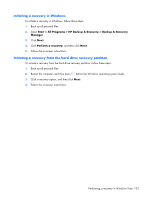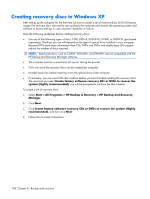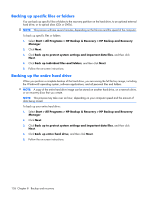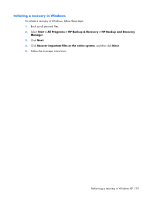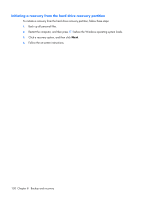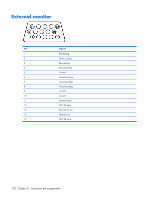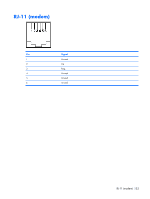HP 6720s HP Compaq 6720s Notebook PC - Maintenance and Service Guide - Page 136
Performing a recovery in Windows XP, Performing a recovery from the recovery discs, Performing
 |
UPC - 883585979370
View all HP 6720s manuals
Add to My Manuals
Save this manual to your list of manuals |
Page 136 highlights
Performing a recovery in Windows XP NOTE: You can only recover files that you have previously backed up. HP recommends that you use HP Backup and Recovery Manager to create an entire drive backup as soon as you set up your computer. HP Backup and Recovery Manager helps you with the following tasks for safeguarding your information and restoring it in case of a system failure: ● Recovering important files-This feature helps you reinstall important files without performing a full system recovery. ● Performing a full system recovery-With HP Backup and Recovery Manager, you can recover your full factory image if you experience system failure or instability. HP Backup and Recovery Manager works from a dedicated recovery partition on the hard drive or from recovery discs you create. Performing a recovery from the recovery discs To perform a recovery from the recovery discs, follow these steps: 1. Back up all personal files. 2. Insert the first recovery disc into the optical drive and restart the computer. 3. Follow the on-screen instructions. Performing a recovery from the hard drive There are 2 ways to initiate a recovery from the hard drive: ● From within Windows ● From the recovery partition 128 Chapter 8 Backup and recovery