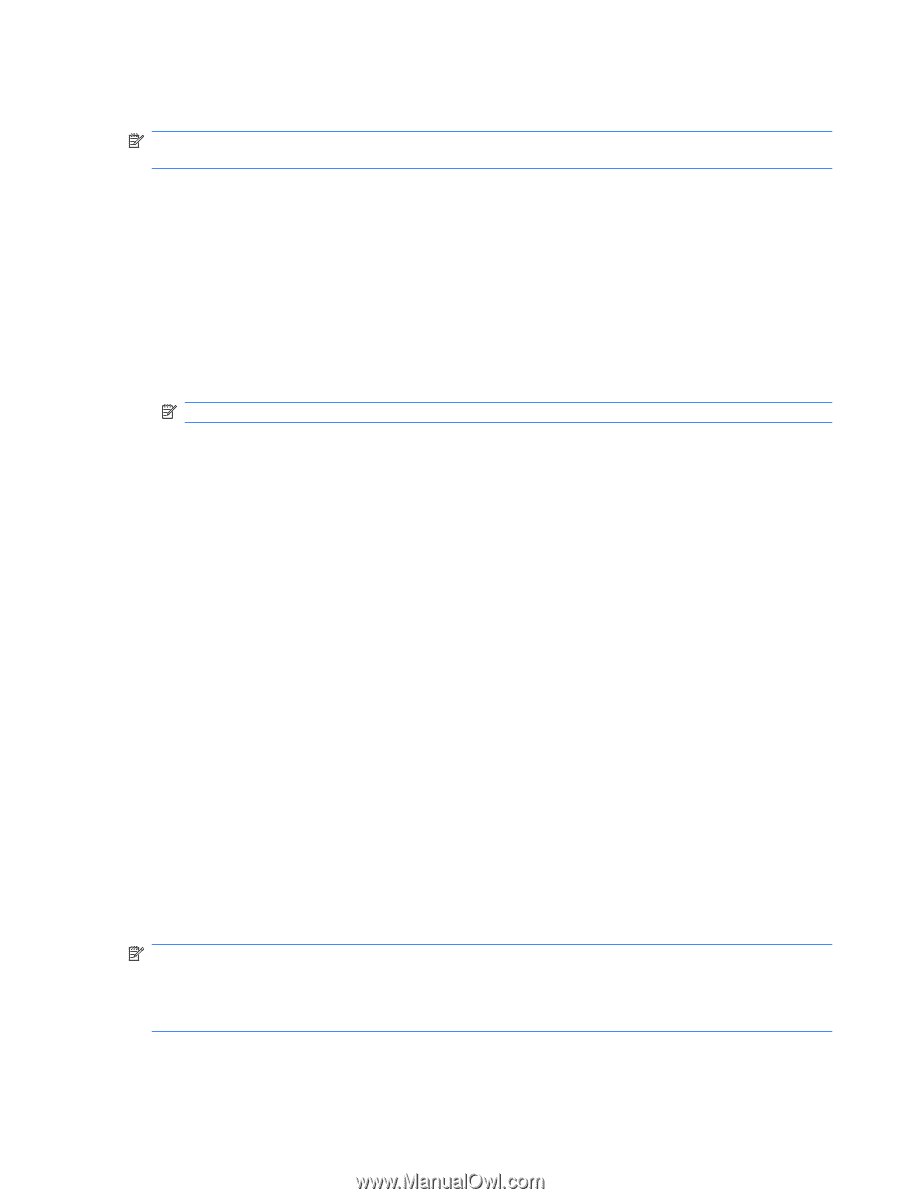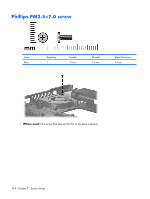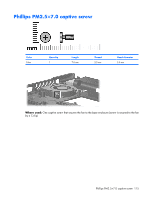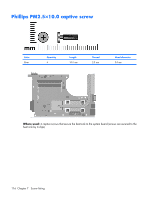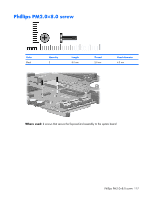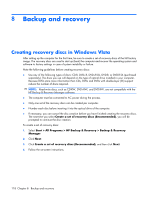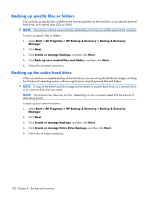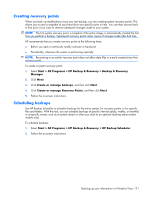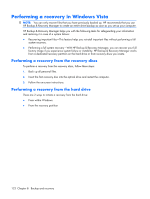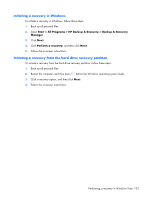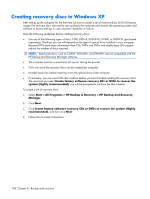HP 6720s HP Compaq 6720s Notebook PC - Maintenance and Service Guide - Page 127
Backing up your information in Windows Vista, When to back up, Backup suggestions - windows 7 drivers
 |
UPC - 883585979370
View all HP 6720s manuals
Add to My Manuals
Save this manual to your list of manuals |
Page 127 highlights
Backing up your information in Windows Vista NOTE: You can only recover files that you have previously backed up. HP recommends that you use HP Backup & Recovery Manager to create an entire drive backup as soon as you set up your computer. With HP Backup & Recovery Manager, you can perform the following tasks: ● Backing up your information regularly to protect your important system files ● Creating system recovery points that allow you to reverse undesireable changes to your computer by restoring the computer to an earlier state ● Scheduling backups at specific intervals or events When to back up ● On a regularly scheduled basis NOTE: Set reminders to back up your information periodically. ● Before the computer is repaired or restored ● Before you add or modify hardware or software Backup suggestions ● Create a set of recovery discs using HP Backup & Recovery Manager. ● Create system recovery points using HP Backup & Recovery Manager, and periodically copy them to disc. ● Store personal files in the Documents folder and back up these folders periodically. ● Back up templates stored in their associated programs. ● Save customized settings in a window, toolbar, or menu bar by taking a screen shot of your settings. The screen shot can be a time saver if you have to reset your preferences. To copy the screen and paste it into a word-processing document: a. Display the screen. b. Copy the screen. To copy only the active window, press alt+fn+prt sc. To copy the entire screen, press fn+prt sc. c. Open a word-processing document, and then select Edit > Paste. NOTE: Before you can perform backup and recovery procedures, the computer must be connected to external power. NOTE: Drivers, utilities, and applications installed by HP can be copied to a CD or to a DVD using HP Backup & Recovery Manager. Backing up your information in Windows Vista 119