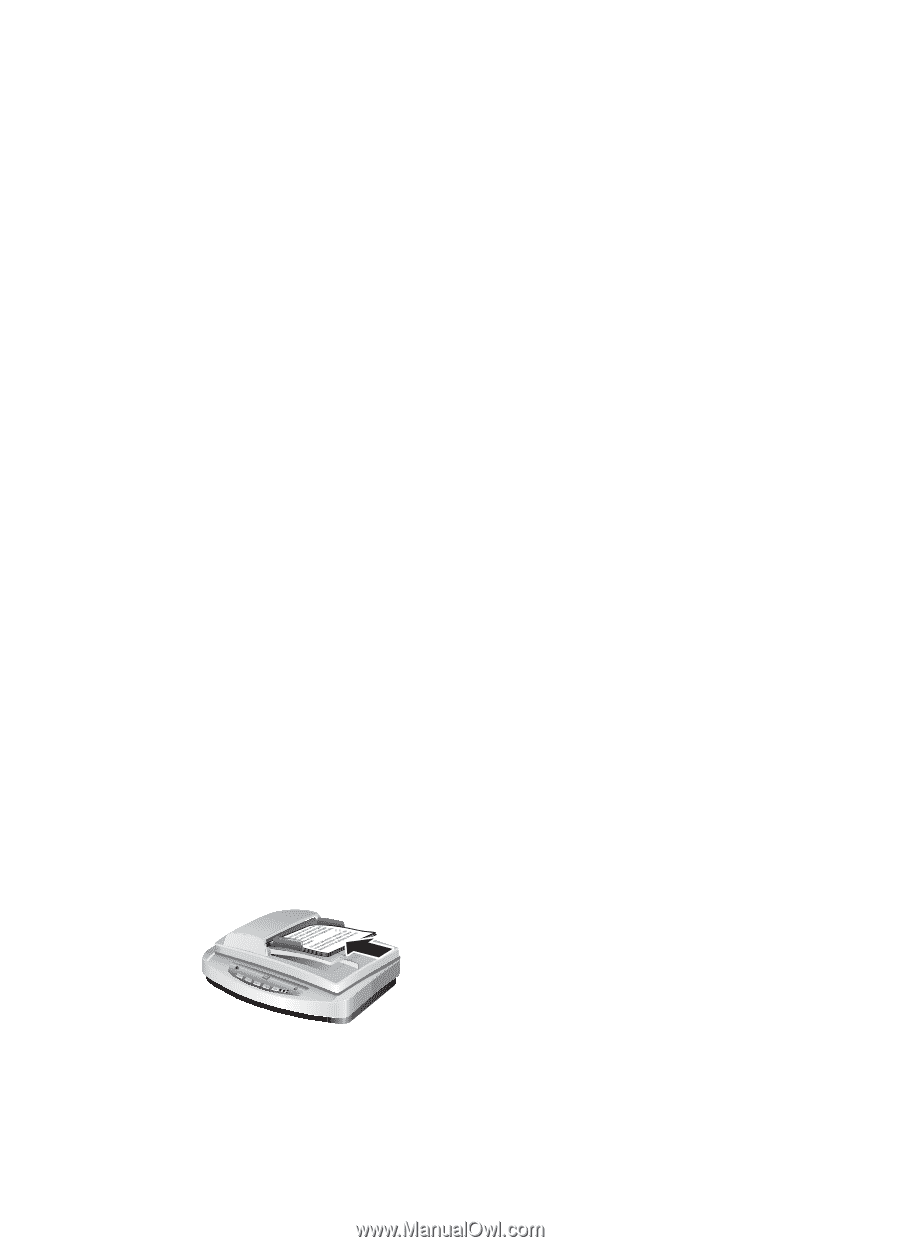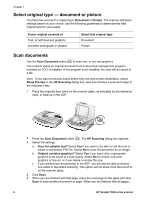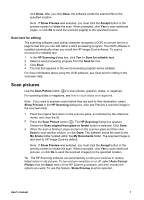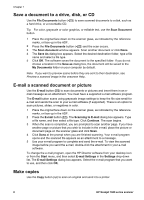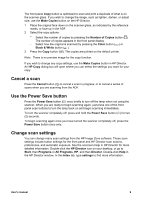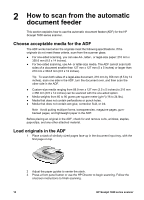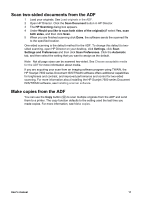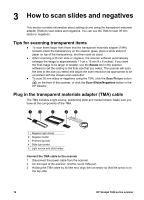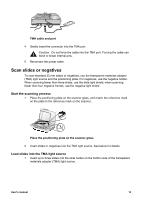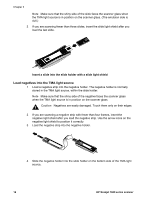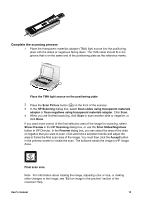HP 7650 User's Manual - Page 13
How to scan from the automatic document feeder, Choose acceptable media for the ADF, Load originals - scanjet feeder
 |
UPC - 829160621579
View all HP 7650 manuals
Add to My Manuals
Save this manual to your list of manuals |
Page 13 highlights
2 How to scan from the automatic document feeder This section explains how to use the automatic document feeder (ADF) for the HP Scanjet 7600 series scanner. Choose acceptable media for the ADF The ADF works best when the originals meet the following specifications. If the originals do not meet these criteria, scan from the scanner glass. ● For one-sided scanning, you can use A4-, letter-, or legal-size paper: 210 mm x 355.6 mm (8.5 x 14 inches). ● For two-sided scanning, use A4- or letter-size media. The ADF cannot scan both sides of a document smaller than 127 mm x 127 mm (5 x 5 inches) or larger than 210 mm x 304.8 mm (8.5 x 12 inches). Tip To scan both sides of a legal-size document, 216 mm by 356 mm (8.5 by 14 inches), scan one side in the ADF, turn the document over, and then scan the other side in the ADF. ● Custom-size media ranging from 88.9 mm x 127 mm (3.5 x 5 inches) to 216 mm x 356 mm (8.5 x 14 inches) can be scanned with the one-sided option. ● Media weights from 60 to 90 grams per square meter (g/m2) (16 to 24 lbs). ● Media that does not contain perforations or punch holes. ● Media that does not contain wet glue, correction fluid, or ink. Note Avoid putting multipart forms, transparencies, magazine pages, gumbacked pages, and lightweight paper in the ADF. Before placing an original in the ADF, check for and remove curls, wrinkles, staples, paperclips, and any other attached material. Load originals in the ADF 1 Place a stack of similarly sized pages face-up in the document input tray, with the first page on top. 2 Adjust the paper guides to center the stack. 3 Press a front panel button or use the HP Director to begin scanning. Follow the onscreen instructions to finish scanning. 10 HP Scanjet 7600 series scanner