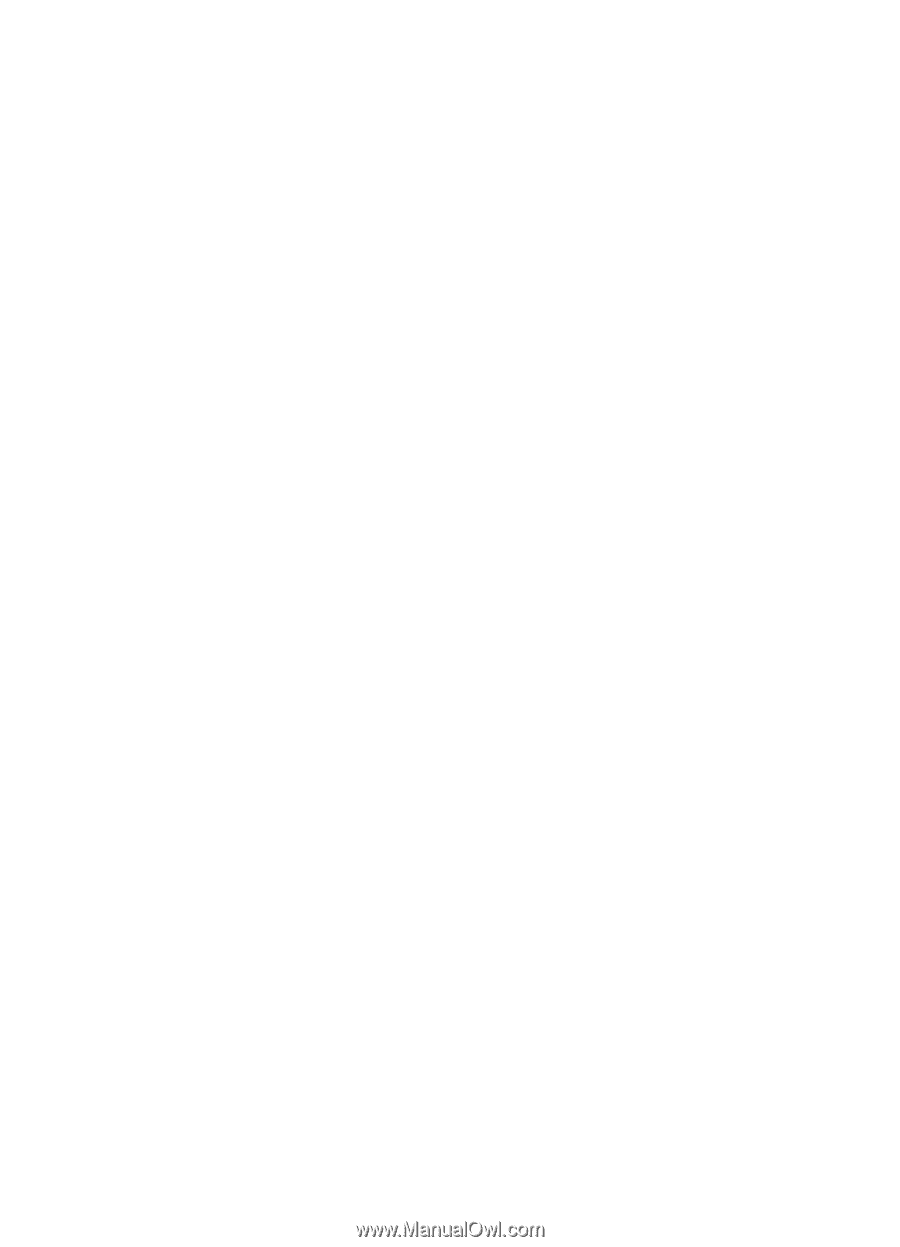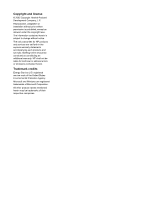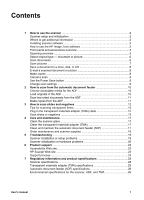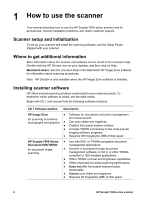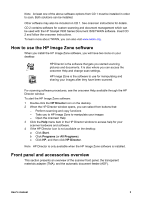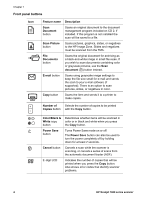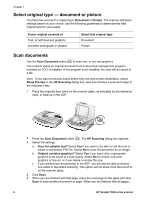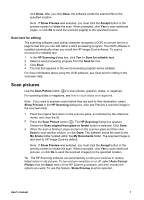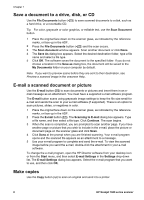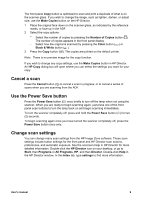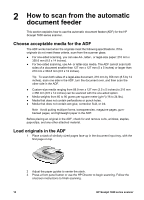HP 7650 User's Manual - Page 8
Automatic document feeder (ADF), Transparent materials adapter (TMA), Scanning overview - scanner manual
 |
UPC - 829160621579
View all HP 7650 manuals
Add to My Manuals
Save this manual to your list of manuals |
Page 8 highlights
Automatic document feeder (ADF) The scanner has an automatic document feeder (ADF) that you can use to scan multiple documents quickly and easily. For more information about the ADF, see How to scan from the automatic document feeder. Transparent materials adapter (TMA) You can use the transparent materials adapter (TMA) to scan 35 mm slides or negatives. For more information about the TMA, see How to scan slides and negatives. Scanning overview Start scanning in one of three ways: ● From the front panel buttons - to get started quickly using basic functions ● From the HP Director - to have more control over the scan ● From other software programs Scan from the scanner front panel buttons The front panel buttons on the scanner provide shortcuts to frequently used, basic scanning functions, such as scanning documents and pictures. Instructions for using the front panel buttons are located in this manual. For more advanced functions, see the onscreen Help in HP Director. Note The HP Image Zone software must be installed to use the front panel buttons and the TMA. Scan from the HP Director Scan from the HP Director when you want more control over your scan, such as when you want to preview the image before the final scan, use more advanced features, or change scan settings. To start the HP Director: 1 Do one of the following: a On the Windows desktop, double-click the HP Director icon. b On the taskbar, click Start, point to Programs or All Programs, point to HP, and then click Director. 2 If you have installed more than one HP device, click one in the Select Device list. The HP Director displays only the buttons that are appropriate for the selected HP device. Note The HP Director is available only when the HP Image Zone software is installed. Scan from other software programs You can scan an image directly into one of your software programs if the program is TWAIN compliant. Generally, the program is compliant if it has a menu option such as Acquire, Scan, or Import New Object. If you are unsure whether the program is compliant or what the option is, see the documentation for that program. User's manual 5