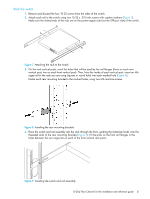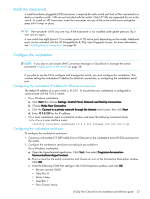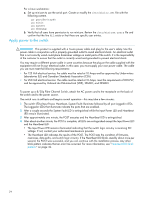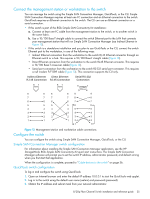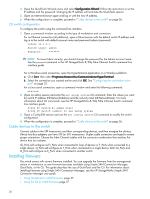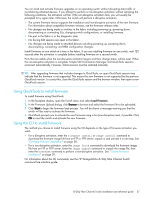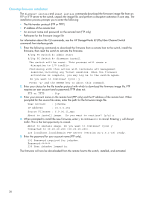HP 8/20q HP StorageWorks 8/20q Fibre Channel Switch installation and reference - Page 36
Installing firmware - fc switch firmware
 |
View all HP 8/20q manuals
Add to My Manuals
Save this manual to your list of manuals |
Page 36 highlights
4. Open the QuickTools Wizards menu and select Configuration Wizard. Follow the instructions to set the IP address and the password. Changing the IP address will terminate the QuickTools session. 5. Open an Internet browser again and log in with the new IP address. 6. When the configuration is complete, proceed to "Cable devices to the switch" on page 36. CLI switch configuration To configure the switch using the command line interface. 1. Open a command window according to the type of workstation and connection. For an Ethernet connection (all platforms), open a Telnet session with the default switch IP address and log in to the switch with default account name and password (admin/password). telnet 10.0.0.1 Switch Login: admin Password: ******* NOTE: To insure fabric security, you should change the password for the Admin account name. See the passwd command in the HP StorageWorks 8/20q Fibre Channel Switch command line interface guide For a Windows serial connection, open the HyperTerminal application on a Windows platform. a. Click Start, then select Programs>Accessories>Communications>HyperTerminal. b. Select the connection you created earlier and click OK. See "Configuring the workstation serial port" on page 33. For a Linux serial connection, open a command window and enter the following command: minicom 2. Open an admin session and enter the set setup system CLI command. Enter the values you want for switch IP address (EthNetworkAddress) and the network mask (EthNetworkMask). For more information about CLI commands, see the HP StorageWorks 8/20q Fibre Channel Switch command line interface guide. 8/20q FC Switch #> admin start 8/20q FC Switch (admin) #> set setup system 3. Open a Config Edit session and use the set config switch CLI command to modify the switch configuration. 4. When the configuration is complete, proceed to "Cable devices to the switch" on page 36. Cable devices to the switch Connect cables to the SFP transceivers and their corresponding devices, and then energize the devices. Device host bus adapters can have SFP (or SFF) transceivers. Duplex cable connectors are keyed to ensure proper orientation. Choose the Fibre Channel cables with the connector combination that matches the device host bus adapter. GL_Ports self configure as FL_Ports when connected to loop of devices or F_Ports when connected to a single device. G_Ports self-configure as F_Ports when connected to a single device. Both GL_Ports and G_Ports self-configure as E_Ports when connected to another switch. Installing firmware The switch comes with current firmware installed. You can upgrade the firmware from the management station or workstation as new firmware becomes available using Simple SAN Connection Manager, QuickTools, or the CLI. This guide describes the use of QuickTools and the CLI. For information about installing firmware using Simple SAN Connection Manager, see the HP StorageWorks Simple SAN Connection Manager user guide. • Using QuickTools to install firmware, page 37 • Using the CLI to install firmware, page 37 36