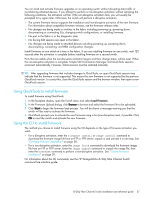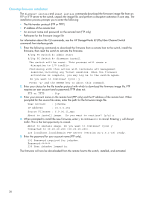HP 8/20q HP StorageWorks 8/20q Fibre Channel Switch installation and reference - Page 42
Power-On self test diagnostics
 |
View all HP 8/20q manuals
Add to My Manuals
Save this manual to your list of manuals |
Page 42 highlights
System fault LED is illuminated The System Fault LED illuminates to indicate that a fault exists in the switch firmware or hardware. If the System Fault LED illuminates, identify the Heartbeat LED error blink pattern and take the necessary actions. See "Heartbeat LED blink patterns" on page 42. Power-On self test diagnostics The switch performs a series of tests as part of its power-up procedure. The POST diagnostic program performs the following tests: • Checksum tests on the boot firmware in Programmable read-only memory (PROM) and the switch firmware in flash memory • Internal data loopback test on all ports • Access and integrity test on the Application-specific integrated circuit (ASIC) During the POST, the switch logs any errors encountered. Some POST errors are critical, others are not. The switch uses the Heartbeat LED and the Logged-in LED to indicate switch and port status. A critical error disables the switch so that it will not operate. A non-critical error allows the switch to operate, but disables the ports that have errors. If two or more ports fail the POST, the entire switch is disabled. Whether the problem is critical or not, contact your authorized maintenance provider. If there are no errors, the Heartbeat LED blinks at a steady rate of once per second. If a critical error occurs, the Heartbeat LED will show a blink pattern that indicates an error, and the System Fault LED will illuminate. If there are non-critical errors, the switch disables the failed ports and flashes the associated Logged-in LEDs. For more information, see "Heartbeat LED blink patterns" on page 42. Heartbeat LED blink patterns The Heartbeat LED indicates the operational status of the switch. When the POST completes with no errors, the Heartbeat LED blinks at steady rate of once per second. When the switch is in maintenance mode, the Heartbeat LED illuminates continuously. For more information, see "Recovering a switch using maintenance mode" on page 46. All other blink patterns indicate critical errors. In addition to producing a Heartbeat error blink patterns, a critical error also illuminates the System Fault LED. The Heartbeat LED shows an error blink pattern for the following conditions: • 1 blink-Normal operation • 2 blinks-Internal firmware failure blink pattern, page 42 • 3 blinks-Fatal POST error blink pattern, page 43 • 4 blinks-Configuration file system error blink pattern, page 43 • 5 blinks-Over-temperature blink pattern, page 43 Internal firmware failure blink pattern An internal firmware failure blink pattern is 2 blinks followed by a two second pause. The 2-blink error pattern indicates that the firmware has failed, and that the switch must be reset. Momentarily press and release the Maintenance button to reset the switch. 2 seconds 42