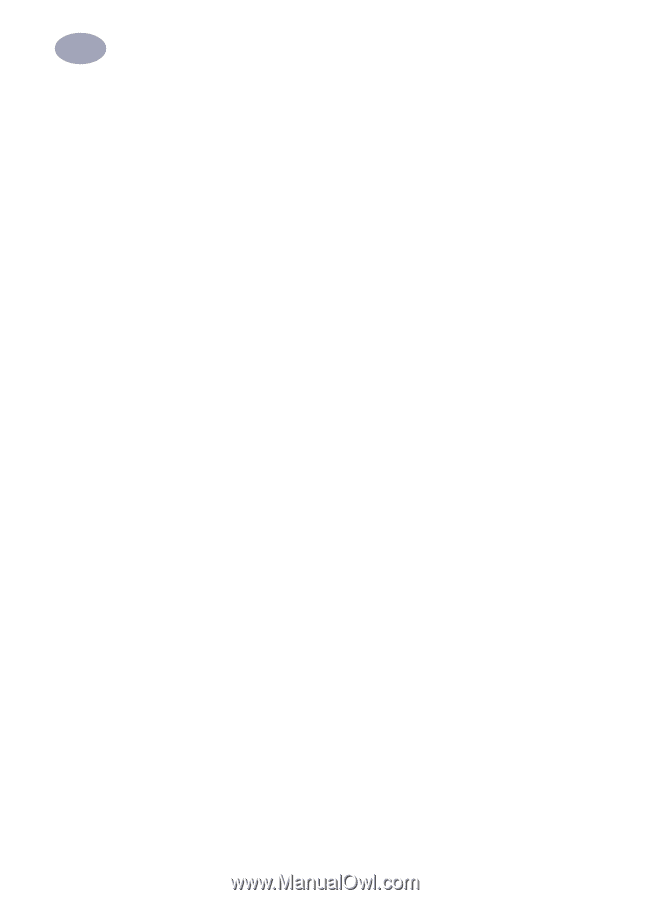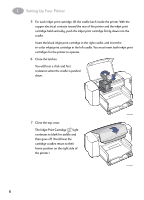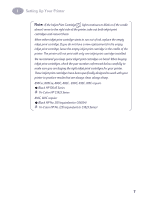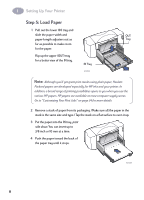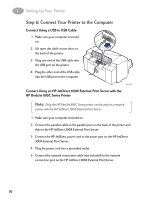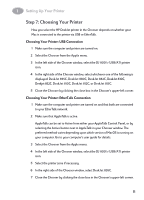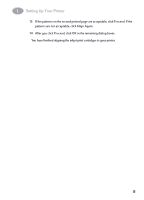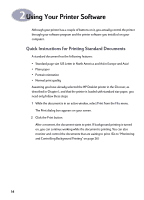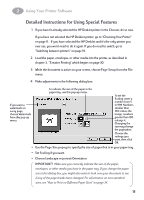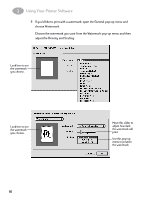HP 882c (English) Macintosh Connect * User's Guide - C6413-90023 - Page 18
Step 7: Choosing Your Printer, Choosing Your Printer: USB Connection - windows 7
 |
View all HP 882c manuals
Add to My Manuals
Save this manual to your list of manuals |
Page 18 highlights
1 Setting Up Your Printer Step 7: Choosing Your Printer How you select the HP DeskJet printer in the Chooser depends on whether your Mac is connected to the printer via USB or EtherTalk. Choosing Your Printer: USB Connection 1 Make sure the computer and printer are turned on. 2 Select the Chooser from the Apple menu. 3 In the left side of the Chooser window, select the DJ 800's (USB/AT) printer icon. 4 In the right side of the Chooser window, select whichever one of the following is displayed: DeskJet 895C, DeskJet 880C, DeskJet 882C, DeskJet 830C, Deskjet 832C, DeskJet 810C, DeskJet 812C, or DeskJet 815C. 5 Close the Chooser by clicking the close box in the Chooser's upper-left corner. Choosing Your Printer: EtherTalk Connection 1 Make sure the computer and printer are turned on and that both are connected to your EtherTalk network. 2 Make sure that AppleTalk is active. AppleTalk can be set to Active from either your AppleTalk Control Panel, or by selecting the Active button next to AppleTalk in your Chooser window. The preferred method varies depending upon which version of MacOS is running on your computer. Go to your computer's user guide for details. 3 Select the Chooser from the Apple menu. 4 In the left side of the Chooser window, select the DJ 800's (USB/AT) printer icon. 5 Select the printer zone if necessary. 6 In the right side of the Chooser window, select DeskJet 895C. 7 Close the Chooser by clicking the close box in the Chooser's upper-left corner. 11