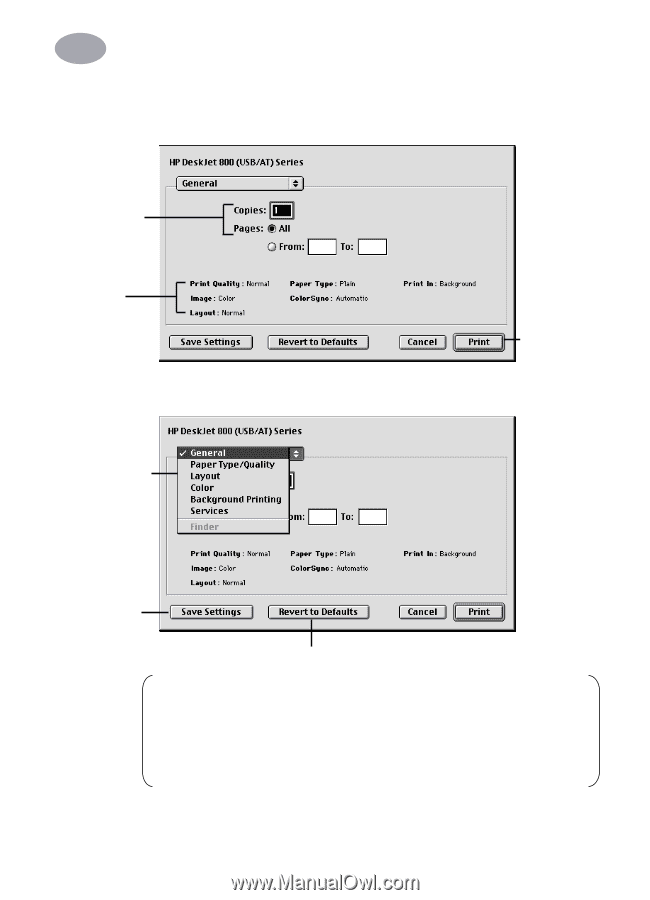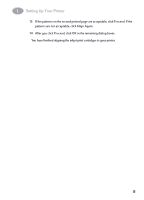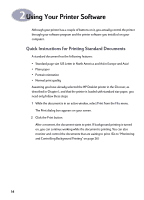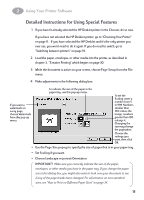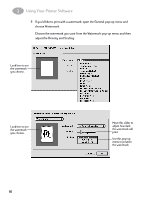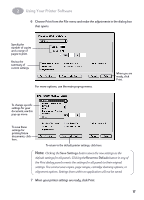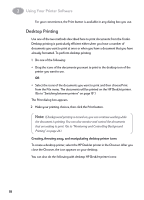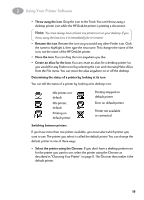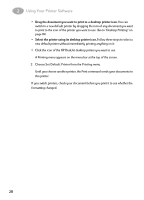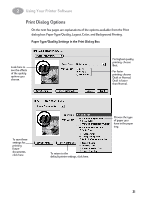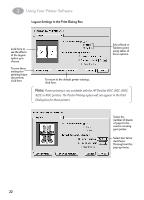HP 882c (English) Macintosh Connect * User's Guide - C6413-90023 - Page 24
Print, Save Settings, Revert to Default, settings. You cannot save copies, ranges - cleaning
 |
View all HP 882c manuals
Add to My Manuals
Save this manual to your list of manuals |
Page 24 highlights
2 Using Your Printer Software 6 Choose Print from the File menu and make the adjustments in the dialog box that opens. Specify the number of copies and a range of pages to print. Review the summary of current settings. For more options, use the main pop-up menu. When you are ready, click Print. To change specific settings for your document, use this pop-up menu. To save these settings for printing future documents, click here. To return to the default printer settings, click here. Note: Clicking the Save Settings button saves the new settings as the default settings for all panels. Clicking the Revert to Default button in any of the Print dialog panels reverts the settings for all panels to their original settings. You cannot save copies, page ranges, cartridge cleaning options, or alignment options. Settings from within an application will not be saved. 7 When your printer settings are ready, click Print. 17