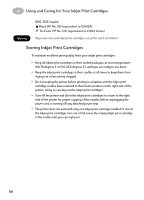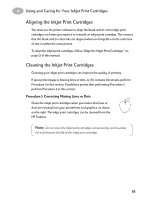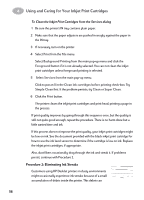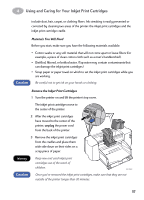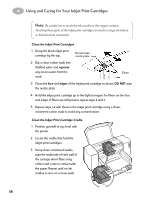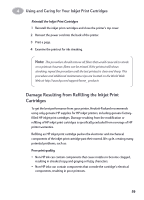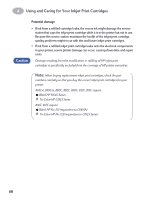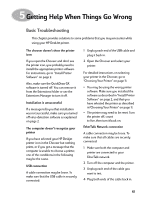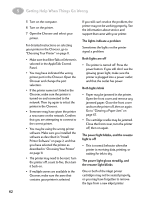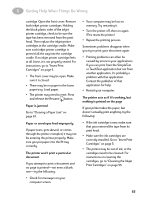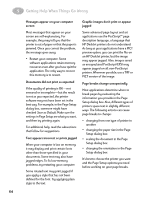HP 882c (English) Macintosh Connect * User's Guide - C6413-90023 - Page 66
Damage Resulting from Refilling the Inkjet Print Cartridges, Reinstall the Inkjet Print Cartridges
 |
View all HP 882c manuals
Add to My Manuals
Save this manual to your list of manuals |
Page 66 highlights
4 Using and Caring for Your Inkjet Print Cartridges Reinstall the Inkjet Print Cartridges 1 Reinstall the inkjet print cartridges and close the printer's top cover. 2 Reinsert the power cord into the back of the printer. 3 Print a page. 4 Examine the printout for ink streaking. Note: This procedure should remove all fibers that would cause ink to streak on a printout; however, fibers can be missed. If the printout still shows streaking, repeat the procedure until the test printout is clear and sharp. This procedure and additional maintenance tips are located on the World Wide Web at: http://www.hp.com/support/home_ products Damage Resulting from Refilling the Inkjet Print Cartridges To get the best performance from your printer, Hewlett-Packard recommends using only genuine HP supplies for HP inkjet printers, including genuine factoryfilled HP inkjet print cartridges. Damage resulting from the modification or refilling of HP inkjet print cartridges is specifically excluded from coverage of HP printer warranties. Refilling an HP inkjet print cartridge pushes the electronic and mechanical components of the inkjet print cartridge past their normal life cycle, creating many potential problems, such as: Poor print quality • Non-HP ink can contain components that cause nozzles to become clogged, resulting in streaked copy and graying or fuzzy characters. • Non-HP inks can contain components that corrode the cartridge's electrical components, resulting in poor printouts. 59