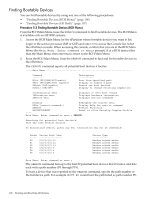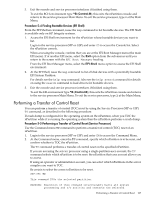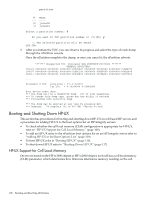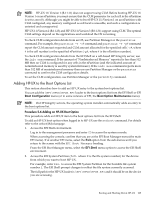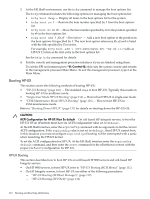HP 9000 rp7440 nPartition Administrator's Guide, Second Edition - Page 105
Procedure 5-2 Monitoring Boot Activity Service Processor, From the Main Menu, enter
 |
View all HP 9000 rp7440 manuals
Add to My Manuals
Save this manual to your list of manuals |
Page 105 highlights
Procedure 5-2 Monitoring Boot Activity (Service Processor) Use the VFP option from the service processor Main Menu to access an nPartition Virtual Front Panel for monitoring the nPartition boot status. 1. Login to the service processor (MP or GSP). 2. From the Main Menu, enter VFP to select the Virtual Front Panel option. GSP MAIN MENU: Utility Subsystem FW Revision Level: SR_XXXX_D CO: Consoles VFP: Virtual Front Panel CM: Command Menu CL: Console Logs SL: Show chassis Logs HE: Help X: Exit Connection GSP> VFP If you are accessing the service processor using a single-partition-user account, selecting the VFP option takes you directly to the nPartition Virtual Front Panel. If accessing the GSP using an operator or administrator account, you can select the VFP for any single nPartition, or can select a system VFP that displays the nPartition state and activity for all nPartitions within the server complex. 3. Select the nPartition you wish to monitor. Skip this step if you are accessing the service processor using a single-partition-user account. Partition VFP's available: # Name --- ---- 0) jules00 1) jules01 S) System (all chassis codes) Q) Quit GSP:VFP> 1 4. View the VFP details for information about the nPartition and its current boot state. To exit the VFP and return to the service processor main menu, type ^b (Control-b). The VFP provides details including the nPartition state, nPartition activity, and the state and activity for each cell assigned to the nPartition. The VFP display updates as the cell or nPartition state and activities change. E indicates error since last boot Partition 1 state Cell(s) Booting: 57 Logs Activity -------- # Cell state - ---------4 Booting 6 Booting Activity -------Cell firmware test Cell firmware test 28 Logs 28 Logs GSP:VFP (^B to Quit) > 5. At the service processor (MP or GSP) Main Menu, enter X to exit the service processor interface. Monitoring nPartition Boot Activity 105