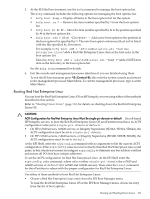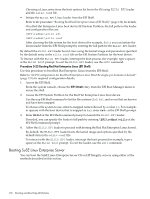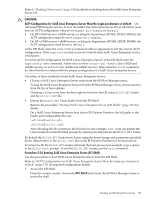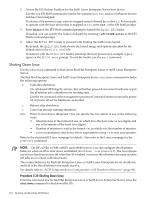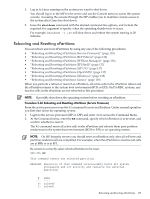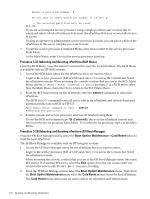HP 9000 rp7440 nPartition Administrator's Guide, Second Edition - Page 131
Booting Red Hat Enterprise Linux, To load the Red Hat Enterprise Linux OS at the EFI Boot Manager menu
 |
View all HP 9000 rp7440 manuals
Add to My Manuals
Save this manual to your list of manuals |
Page 131 highlights
3. At the EFI Shell environment, use the bcfg command to manage the boot options list. The bcfg command includes the following options for managing the boot options list: • bcfg boot dump - Display all items in the boot options list for the system. • bcfg boot rm # - Remove the item number specified by # from the boot options list. • bcfg boot mv #a #b - Move the item number specified by #a to the position specified by #b in the boot options list. • bcfg boot add # file.efi "Description" - Add a new boot option to the position in the boot options list specified by #. The new boot option references file.efi and is listed with the title specified by Description. For example, bcfg boot add 1 \EFI\redhat\elilo.efi "Red Hat Enterprise Linux"adds a Red Hat Enterprise Linux item as the first entry in the boot options list. Likewise, bcfg boot add 1 \efi\SuSE\elilo.efi "SLES 9"adds a SuSE Linux item as the first entry in the boot options list. See the help bcfg command for details. 4. Exit the console and management processor interfaces if you are finished using them. To exit the EFI environment press ^B (Control-B); this exits the system console and returns to the management processor Main Menu. To exit the management processor, type X at the Main Menu. Booting Red Hat Enterprise Linux You can boot the Red Hat Enterprise Linux OS on HP Integrity servers using either of the methods described in this section. Refer to "Shutting Down Linux" (page 134) for details on shutting down the Red Hat Enterprise Linux OS. CAUTION: ACPI Configuration for Red Hat Enterprise Linux Must Be single-pci-domain or default On cell-based HP Integrity servers, to boot the Red Hat Enterprise Linux OS an nPartition must have its ACPI configuration value set to single-pci-domain or default. • On HP rx7620 servers, rx8620 servers, or Integrity Superdome (SD16A, SD32A, SD64A), the ACPI configuration must be set to single-pci-domain. • On HP rx7640 servers, rx8640 servers, or Integrity Superdome (SD16B, SD32B, SD64B), the ACPI configuration must be set to default. At the EFI Shell, enter the acpiconfig command with no arguments to list the current ACPI configuration. If the acpiconfig value is not set correctly then Red Hat Enterprise Linux could panic; in this situation you must reconfigure acpiconfig to eliminate any bus address conflicts and ensure all I/O slots have unique addresses. To set the ACPI configuration for Red Hat Enterprise Linux: At the EFI Shell enter the acpiconfig value command, where value is either single-pci-domain (for rx7620 and rx8620 servers) or default (for rx7640 and rx8640 servers). Then enter the reset command for the nPartition to reboot with the proper configuration for Red Hat Enterprise Linux. Use either of these methods to boot Red Hat Enterprise Linux: • Choose a Red Hat Enterprise Linux entry from the EFI Boot Manager menu. To load the Red Hat Enterprise Linux OS at the EFI Boot Manager menu, choose its entry from the list of boot options. Booting and Shutting Down Linux 131