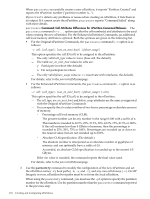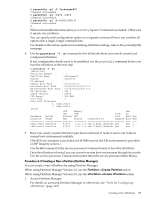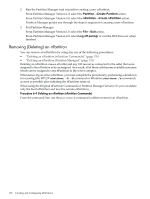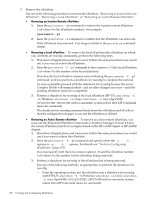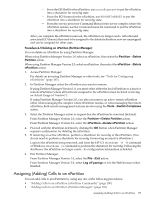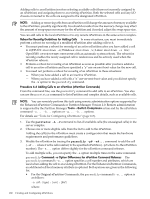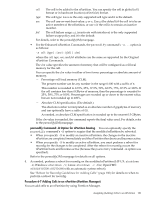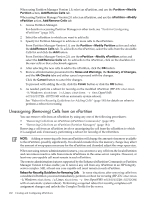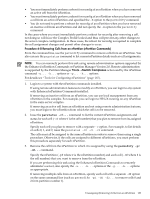HP 9000 rp7440 nPartition Administrator's Guide, Second Edition - Page 179
Assigning (Adding) Cells to an nPartition, From Partition Manager Version 1.0, select
 |
View all HP 9000 rp7440 manuals
Add to My Manuals
Save this manual to your list of manuals |
Page 179 highlights
- From the EFI Shell for the nPartition, use reconfigreset to put the nPartition into a shutdown for reconfig state. - From the BCH menu for the nPartition, use RECONFIGRESET to put the nPartition into a shutdown for reconfig state. - From the service processor Command Menu for the server complex where the nPartition resides, use the Command menu RR command to put the nPartition into a shutdown for reconfig state. After you complete the nPartition removal, the nPartition no longer exists. All cells (and associated I/O chassis) that used to be assigned to the deleted nPartition now are unassigned and can be assigned for other uses. Procedure 6-5 Deleting an nPartition (Partition Manager) You can delete an nPartition by using Partition Manager. When using Partition Manager Version 1.0, select an nPartition, then select the Partition→Delete Partition action. When using Partition Manager Version 2.0, select an nPartition, then select the nPartition→Delete nPartition action. 1. Access Partition Manager. For details on accessing Partition Manager or other tools, see "Tools for Configuring nPartitions" (page 165). 2. In Partition Manager, select the nPartition you want to remove. If using Partition Manager Version 1.0, you must select either the local nPartition or a inactive remote nPartition (where all hardware assigned to the nPartition must be listed as having an Actual Usage of "inactive"). If using Partition Manager Version 2.0, you also can remove an active remote nPartition either when managing the complex where nPartition resides, or when managing the remote nPartition. Both remote management features involve using the Tools→Switch Complexes action. 3. Select the Partition Manager action to request that the nPartition be removed (deleted). From Partition Manager Version 1.0, select the Partition→Delete Partition action. From Partition Manager Version 2.0, select the nPartition→Delete nPartition action. 4. Proceed with the nPartition deletion by clicking the OK button when Partition Manager requests confirmation for deleting the nPartition. 5. If removing an active nPartition, perform a shutdown for reconfig of the nPartition. (You do not need to perform a shutdown for reconfig if removing an inactive nPartition.) Login to the nPartition being removed, and issue the HP-UX shutdown -R -H command or Windows shutdown /s command to perform the shutdown for reconfig. Following the shutdown, the nPartition no longer exists-its configuration information is deleted. 6. Exit Partition Manager. From Partition Manager Version 1.0, select the File→Exit action. From Partition Manager Version 2.0, select Log off parmgr or exit the Web browser when finished. Assigning (Adding) Cells to an nPartition You can add cells to an nPartition by using any one of the following procedures: • "Adding Cells to an nPartition (nPartition Commands)" (page 180) • "Adding Cells to an nPartition (Partition Manager)" (page 181) Assigning (Adding) Cells to an nPartition 179