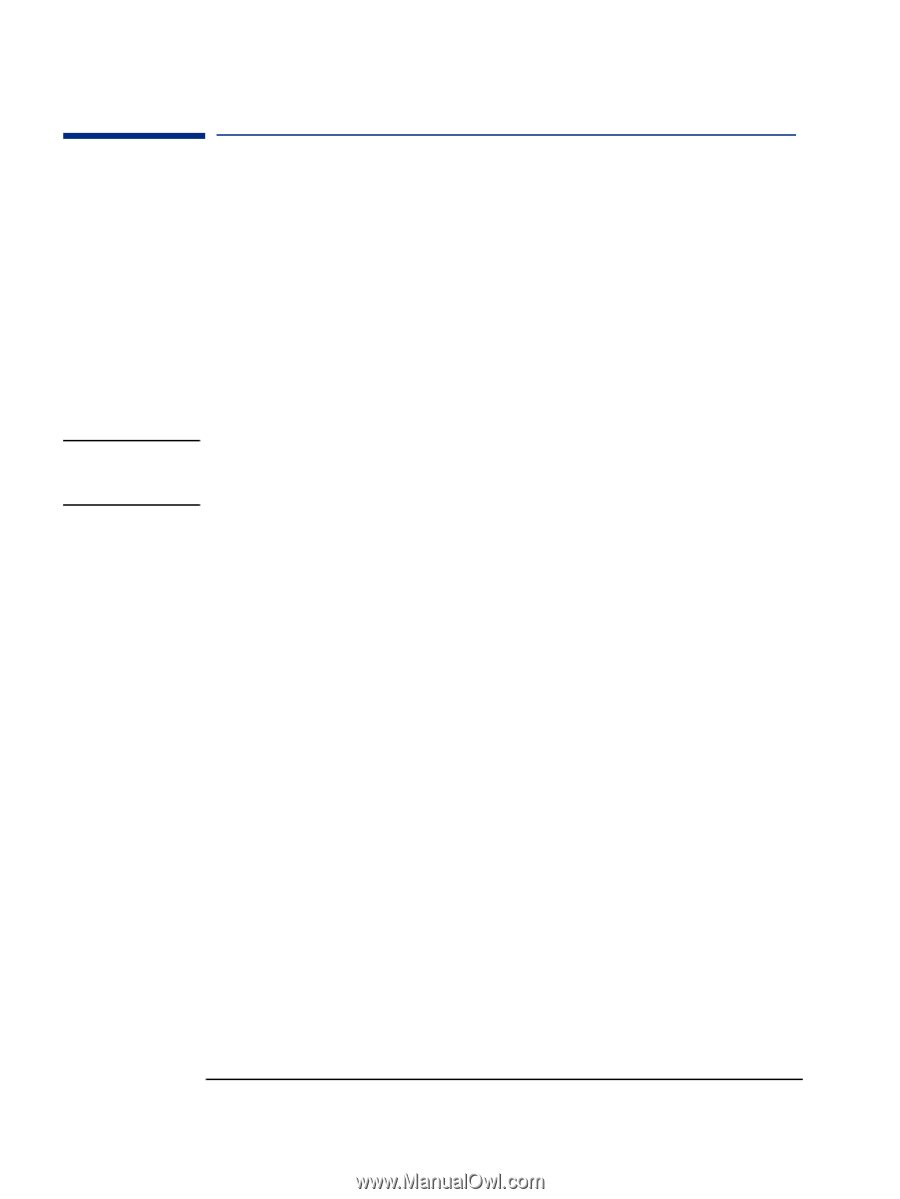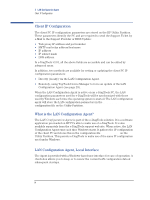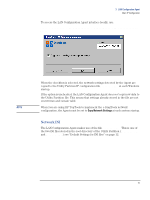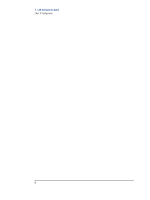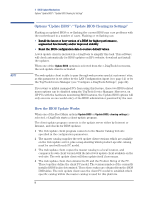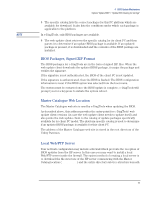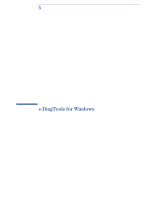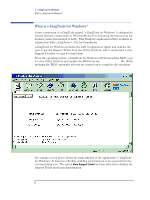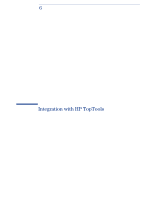HP Brio ba410 hp kayak xm600 series 2, hp brio ba410 pcs, hp e-diagtools versi - Page 20
Options “Update BIOS” / “Update BIOS Clearing its Settings”, How the BIOS Update Works - bios flash
 |
View all HP Brio ba410 manuals
Add to My Manuals
Save this manual to your list of manuals |
Page 20 highlights
4 BIOS Update Mechanisms Options "Update BIOS" / "Update BIOS Clearing its Settings" Options "Update BIOS" / "Update BIOS Clearing its Settings" Flashing an updated BIOS or re-flashing the current BIOS may cure problems with the motherboard in a number of cases. Flashing or re-flashing can: • Install the latest or best version of a BIOS for higher performance, augmented functionality and/or improved stability • Reset the BIOS configuration data to restore default values. A web update client is included in e-DiagTools to simplify this task. This software will check automatically for BIOS updates on HP's website, download and install the updates. When one of the Update BIOS options is selected from the e-DiagTools boot menu, the web update client is activated. NOTE The web update client is able to pass through web proxies used at customers' sites, as this parameter is set either by the LAN Configuration Agent (see page 14) or by the TopTools Device Manager (see "Configure e-DiagTools Settings", page 24). If you want to inhibit managed PCs from using this feature, these two BIOS-related menu options can be disabled using the TopTools Device Manager. Moreover, on HP PCs with the hardware monitoring BIOS features, the Update BIOS options will only execute on successful entry of the BIOS' administrator password by the user. How the BIOS Update Works When one of the Boot Menu options Update BIOS or Update BIOS, clearing settings is selected, e-DiagTools starts a client update program. The client update program connects to the update server either by Internet or Intranet, and checks for BIOS updates: 1 The web update client program connects to the Master Catalog web site specified in the configuration parameters. 2 The master catalog supplies the web update client versions which are available on the web update server, plus a map showing which product-specific catalog must be used with each PC model. 3 The web update client copies the master catalog to a local location, and compares its own client version with the latest web update client available on the web site. The web update client will then update itself if necessary. 4 The web update client then obtains the ID and the Product String of the PC. These together define the client PC model. The version number of the currently installed BIOS is also determined. These three values are obtained from the BIOS DMI tables. The web update client uses the client PC model to establish which specific catalog within the master catalog is used for this platform. 18